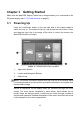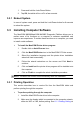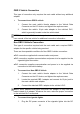User Manual
Table Of Contents
- Trademarks
- Copyright Information
- Disclaimer of Warranties and Limitation of Liabili
- For Services and Support:
- Safety Information
- Chapter 1 Using This Manual
- Chapter 2 General Introduction
- Chapter 3 Getting Started
- Chapter 4 Diagnostics Operations
- Chapter 5 Data Manager Operations
- Chapter 6 ADAS
- Chapter 7 MaxiFix Operations
- Chapter 8 Settings Operations
- Chapter 9 Shop Manager Operations
- Chapter 10 Update Operations
- Chapter 11 VCI Manager Operations
- Chapter 12 Remote Desk Operations
- Chapter 13 Support
- Chapter 14 Academy
- Chapter 15 Quick Link Operations
- Chapter 16 MaxiScope Operations
- Chapter 17 Function Viewer
- Chapter 18 Digital Inspection Operations
- Chapter 19 Maintenance and Service
- Chapter 20 Compliance Information
- Chapter 21 Warranty
20
1. Press and hold the Lock/Power Button.
2. Tap OK; the tablet will turn off in a few seconds.
3.2.1 Reboot System
In case of system crash, press and hold the Lock/Power button for 8 seconds
to reboot the system.
3.3 Installing Computer Software
The MaxiCOM MK908/MaxiCOM MK908P Diagnostic Platform allows you to
realize some of its functions on a computer to enhance capabilities and
improve user experience. To realize these functions on a computer, you need
to install certain software.
To install the MaxiCOM Printer driver program
1. Double click on Autel Run.exe item.
2. Click the MaxiCOM Printer icon in the MaxiCOM PC Suite screen.
3. Select the installation language and the printer driver installation
wizard will load momentarily.
4. Follow the wizard instructions on the screen and Click Next to
continue.
5. Click on Install and the printer driver program will be installed onto
the computer.
6. Click on Finish to complete the whole installation procedure.
NOTE: The MaxiCOM Printer runs automatically after the installation.
3.3.1 Printing Operation
This section describes how to receive file from the MaxiCOM tablet and
perform printing through the computer:
To perform printing through the computer
1. Install the MaxiCOM Printer driver to the computer.
2. Make sure the display tablet is connected to the computer network,
either via WiFi or LAN, before printing. See 8.1.3 Printing Setting on