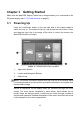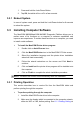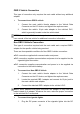User Manual
Table Of Contents
- Trademarks
- Copyright Information
- Disclaimer of Warranties and Limitation of Liabili
- For Services and Support:
- Safety Information
- Chapter 1 Using This Manual
- Chapter 2 General Introduction
- Chapter 3 Getting Started
- Chapter 4 Diagnostics Operations
- Chapter 5 Data Manager Operations
- Chapter 6 ADAS
- Chapter 7 MaxiFix Operations
- Chapter 8 Settings Operations
- Chapter 9 Shop Manager Operations
- Chapter 10 Update Operations
- Chapter 11 VCI Manager Operations
- Chapter 12 Remote Desk Operations
- Chapter 13 Support
- Chapter 14 Academy
- Chapter 15 Quick Link Operations
- Chapter 16 MaxiScope Operations
- Chapter 17 Function Viewer
- Chapter 18 Digital Inspection Operations
- Chapter 19 Maintenance and Service
- Chapter 20 Compliance Information
- Chapter 21 Warranty
18
3.1.2 Locator and Navigation Buttons
Operations of the Navigation buttons at the bottom of the screen are described
in the table below:
Table 3- 2 Locator and Navigation Buttons
Name
Button
Description
Locator
Indicates the location of the screen. Swipe the
screen left or right to view the previous or next
screen.
Back
Returns to the previous screen.
Android Home
Returns to Android System’s Home screen.
Recent Apps
Displays a list of applications that are currently
working. To open an app, touch it. To remove
an app, swipe it to the right.
Chrome
Launches the Android built-in browser.
Camera
Opens the camera with short press; takes and
saves screenshot image with long press. The
saved files are auto-stored in the Data
Manager application for later reviews. See
Data Manager Operations on page 64 for
details.
Display & Sound
Allows you to adjust the brightness of the
screen and the volume of the audio output.
MaxiCOM Home
Returns to MaxiCOM Job Menu.
VCI
Opens the VCI Manager application. The tick
icon at the bottom right corner indicates the
display tablet is communicating with the VCI
device.