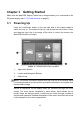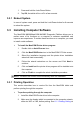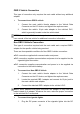User Manual
Table Of Contents
- Trademarks
- Copyright Information
- Disclaimer of Warranties and Limitation of Liabili
- For Services and Support:
- Safety Information
- Chapter 1 Using This Manual
- Chapter 2 General Introduction
- Chapter 3 Getting Started
- Chapter 4 Diagnostics Operations
- Chapter 5 Data Manager Operations
- Chapter 6 ADAS
- Chapter 7 MaxiFix Operations
- Chapter 8 Settings Operations
- Chapter 9 Shop Manager Operations
- Chapter 10 Update Operations
- Chapter 11 VCI Manager Operations
- Chapter 12 Remote Desk Operations
- Chapter 13 Support
- Chapter 14 Academy
- Chapter 15 Quick Link Operations
- Chapter 16 MaxiScope Operations
- Chapter 17 Function Viewer
- Chapter 18 Digital Inspection Operations
- Chapter 19 Maintenance and Service
- Chapter 20 Compliance Information
- Chapter 21 Warranty
16
3.1.1 Application Buttons
The Application buttons configure the MaxiCOM for the type of operation or
activity to be performed. The table below gives brief descriptions of the
available applications.
Use the stylus pen or your finger tip to select an application from the Job
Menu.
Table 3- 1 Applications
Name
Button
Description
Diagnostics
Configures the unit to operate as a diagnostic
tool. See Diagnostics Operations on page 22 for
details.
Service
Accesses special functions menu. See Service
page 51 for details.
ADAS
Accesses ADAS introduction page. See ADAS
on page 68 for details.
Remote
Desk
Configures your unit to receive remote support
using the TeamViewer application program. See
Remote Desk Operations on page 95 for details.
Shop
Manager
Allows you to edit and save workshop
information and customer data, as well as
reviewing test vehicle history records. Sees
Shop Manager Operation on page 82 for details.
Data
Manager
Opens the organization system for saved data
files. See Data Manager Operations on page 64
for details.
VCI
Manager
Establishes and manages BT or wired
connections to the VCI device. See VCI
Manager Operations on page 92 for details.