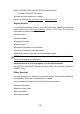User Manual
Table Of Contents
- Trademarks
- Copyright Information
- Disclaimer of Warranties and Limitation of Liabili
- For Services and Support:
- Safety Information
- Chapter 1 Using This Manual
- Chapter 2 General Introduction
- Chapter 3 Getting Started
- Chapter 4 Diagnostics Operations
- Chapter 5 Data Manager Operations
- Chapter 6 ADAS
- Chapter 7 MaxiFix Operations
- Chapter 8 Settings Operations
- Chapter 9 Shop Manager Operations
- Chapter 10 Update Operations
- Chapter 11 VCI Manager Operations
- Chapter 12 Remote Desk Operations
- Chapter 13 Support
- Chapter 14 Academy
- Chapter 15 Quick Link Operations
- Chapter 16 MaxiScope Operations
- Chapter 17 Function Viewer
- Chapter 18 Digital Inspection Operations
- Chapter 19 Maintenance and Service
- Chapter 20 Compliance Information
- Chapter 21 Warranty
124
shape. This may help you operate the cable into confined areas.
To take pictures using the Digital Inspection application
1. Connect the Imager Head Cable to the USB port on the top side of
the MaxiCOM Display Tablet.
2. If not already done, power up the MaxiCOM Display Tablet.
3. Tap the Digital Inspection application on the MaxiCOM Job Menu.
The Digital Inspection application interface displays, showing a
camera operating screen. The default camera is now the Imager
head.
4. Select the camera icon at the lower right corner to take photos.
5. Focus the image to be captured in the view finder by adjusting and
properly locating the imager head cable.
6. Tap the blue ring on the operating screen. The view finder now
shows the captured picture and auto-saves the taken photo.
7. Tap the thumbnail image on the top right corner of the screen to
view the stored image, slide the screen left and right to view the
images one by one.
8. Tap on the selected image and the edit toolbar instantly displays.
9. Tap the appropriate button to share, delete, or edit the image.
10. Tap the Back or Home button on the Navigation bar at the bottom
of the screen to exit the Digital Inspection application.
To record a video using the Digital Inspection application
1. Connect the Imager Head Cable to the USB port on the top side of
the MaxiCOM Display Tablet.
2. If not already done, power up the MaxiCOM Display Tablet.
3. Tap the Digital Inspection application on the MaxiCOM Job Menu.
The Digital Inspection application interface displays, showing a
camera operating screen. The default camera is now the Imager
head.
4. Select the video icon at the lower right corner to record a video.
5. Properly locate the imager head cable to focus the inspection scene
for recording.