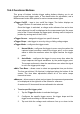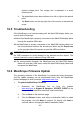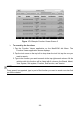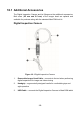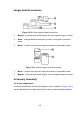User Manual
Table Of Contents
- Trademarks
- Copyright Information
- Disclaimer of Warranties and Limitation of Liabili
- For Services and Support:
- Safety Information
- Chapter 1 Using This Manual
- Chapter 2 General Introduction
- Chapter 3 Getting Started
- Chapter 4 Diagnostics Operations
- Chapter 5 Data Manager Operations
- Chapter 6 ADAS
- Chapter 7 MaxiFix Operations
- Chapter 8 Settings Operations
- Chapter 9 Shop Manager Operations
- Chapter 10 Update Operations
- Chapter 11 VCI Manager Operations
- Chapter 12 Remote Desk Operations
- Chapter 13 Support
- Chapter 14 Academy
- Chapter 15 Quick Link Operations
- Chapter 16 MaxiScope Operations
- Chapter 17 Function Viewer
- Chapter 18 Digital Inspection Operations
- Chapter 19 Maintenance and Service
- Chapter 20 Compliance Information
- Chapter 21 Warranty
118
Figure 17- 2 Sample Function Viewer Screen 2
To search by the functions
1. Tap the Function Viewer application on the MaxiCOM Job Menu. The
Function Viewer application screen displays.
2. Tap the tool name on the top left to drop down the tool list, tap the one you
want to search.
3. Type in the function you want to search to the top right search column. All the
vehicles with this function will be listed with 8 columns, the Brand, Model,
Year, System, Sub system, Function, Sub function, and Version.
NOTE
Fuzzy search is supported, type in part of the function you want to search can also find
you all the related.