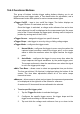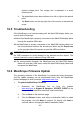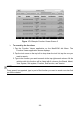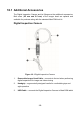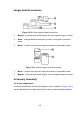User Manual
Table Of Contents
- Trademarks
- Copyright Information
- Disclaimer of Warranties and Limitation of Liabili
- For Services and Support:
- Safety Information
- Chapter 1 Using This Manual
- Chapter 2 General Introduction
- Chapter 3 Getting Started
- Chapter 4 Diagnostics Operations
- Chapter 5 Data Manager Operations
- Chapter 6 ADAS
- Chapter 7 MaxiFix Operations
- Chapter 8 Settings Operations
- Chapter 9 Shop Manager Operations
- Chapter 10 Update Operations
- Chapter 11 VCI Manager Operations
- Chapter 12 Remote Desk Operations
- Chapter 13 Support
- Chapter 14 Academy
- Chapter 15 Quick Link Operations
- Chapter 16 MaxiScope Operations
- Chapter 17 Function Viewer
- Chapter 18 Digital Inspection Operations
- Chapter 19 Maintenance and Service
- Chapter 20 Compliance Information
- Chapter 21 Warranty
116
4. Click Install and the Setup.exe program will be installed onto the
computer.
5. After the installation is completed, connect the MaxiScope to the
computer via the USB cable provided by the tool kit.
6. Locate and double click the MaxiScope Update icon on desktop.
7. Click on Help > Check Update on the upper toolbar, an update
selection pop-up window displays.
8. You could select Online or Local to update. For Online update, it will
automatically scan whether the current version is the latest one,
then proceed to update or not. For Local update, you can download
the firmware file on our website www.autel.com, then proceed.