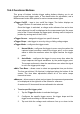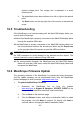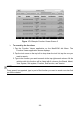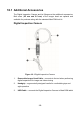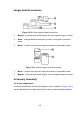User Manual
Table Of Contents
- Trademarks
- Copyright Information
- Disclaimer of Warranties and Limitation of Liabili
- For Services and Support:
- Safety Information
- Chapter 1 Using This Manual
- Chapter 2 General Introduction
- Chapter 3 Getting Started
- Chapter 4 Diagnostics Operations
- Chapter 5 Data Manager Operations
- Chapter 6 ADAS
- Chapter 7 MaxiFix Operations
- Chapter 8 Settings Operations
- Chapter 9 Shop Manager Operations
- Chapter 10 Update Operations
- Chapter 11 VCI Manager Operations
- Chapter 12 Remote Desk Operations
- Chapter 13 Support
- Chapter 14 Academy
- Chapter 15 Quick Link Operations
- Chapter 16 MaxiScope Operations
- Chapter 17 Function Viewer
- Chapter 18 Digital Inspection Operations
- Chapter 19 Maintenance and Service
- Chapter 20 Compliance Information
- Chapter 21 Warranty
115
desired voltage point. The voltage info is displayed in a small
reference box.
4. Tap and slide the time base reference line left or right to the desired
point.
5. Tap Start button on the top right side of the screen to activate the
scope.
16.5 Troubleshooting
If the MaxiScope is not communicating with the MaxiCOM display tablet, you
need to do the followings:
Check if the MaxiScope is properly connected to the MaxiCOM display tablet
through the supplied USB cable.
If the MaxiScope is already connected to the MaxiCOM display tablet, but
the communication between the devices has failed, tap the Scope Icon
on the top right side of the screen to reset the USB connection.
IMPORTANT: All vehicle communications must be terminated before resetting
the USB connection to avoid damage to the devices and the vehicle. The
Internet connection may be aborted during USB reset.
If the communication between the MaxiScope and the MaxiCOM display
tablet still fails after USB reset, restart the MaxiCOM display tablet and
reconnect the MaxiScope.
16.6 MaxiScope Firmware Update
The operating software of the MaxiScope is continuously being developed,
and the update package can be downloaded freely from the MaxiScope
product webpage on Autel’s website: http://www.autel.com.
To update the MaxiScope firmware
1. Download the MaxiScope tool kit from our website
www.autel.com > Support & Updates > UPDATE CLIENT to the
computer. The installation wizard will load momentarily.
2. Click on Next on the welcome page.
3. Click the Browse button, and select a destination folder to install
the program, and click Next to continue. Or directly click Next to
continue without changing the default installation folder.