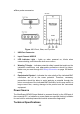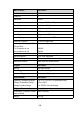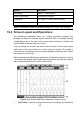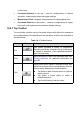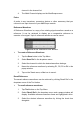User Manual
Table Of Contents
- Trademarks
- Copyright Information
- Disclaimer of Warranties and Limitation of Liabili
- For Services and Support:
- Safety Information
- Chapter 1 Using This Manual
- Chapter 2 General Introduction
- Chapter 3 Getting Started
- Chapter 4 Diagnostics Operations
- Chapter 5 Data Manager Operations
- Chapter 6 ADAS
- Chapter 7 MaxiFix Operations
- Chapter 8 Settings Operations
- Chapter 9 Shop Manager Operations
- Chapter 10 Update Operations
- Chapter 11 VCI Manager Operations
- Chapter 12 Remote Desk Operations
- Chapter 13 Support
- Chapter 14 Academy
- Chapter 15 Quick Link Operations
- Chapter 16 MaxiScope Operations
- Chapter 17 Function Viewer
- Chapter 18 Digital Inspection Operations
- Chapter 19 Maintenance and Service
- Chapter 20 Compliance Information
- Chapter 21 Warranty
109
Name
Button
Description
Save
Tapping this button opens a submenu, on which
displays 5 options allowing you to save, record
and plays back the waveform data.
Tap Save current page to take a screenshot
image
Tap Record data to save the current
waveform data.
Tap Save Ref to save a copy of an existing
signal waveform as reference.
Tap Review data allows selecting and
reviewing the previously stored waveform
recordings.
Tap Recall Ref to retrieve the saved
reference waveforms.
All saved images are stored in the Data Manager
application for later reviews. See Data Manager
Operations on page 64.
Help
Provides instructions or tips for operations of
various functions.
Scope
Icon
Indicates the scope connection status. Tapping the
icon allows to reset the USB connection when
communication with the Scope Module fails. See
16.5 Troubleshooting on page 115 for more
information.
Math Channel
A math channel is virtual channel generated by mathematical function of the
input channel. It can be displayed in a scope or XY view in the same way as
an input signal, and like an input signal it has its own measure axis, scaling
and color. The MaxiScope module has a set of built-in math channels for the
most important functions, including “A+B” (the sum of channels A and B) and
“A-B” (the difference between channels A and B).
To use a math channel:
1. Tap the Tool button in the Top Menu.
2. Tap the Select a Math Channel option on the left column.
3. Tap the desired option on the right column to enable the math