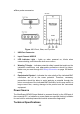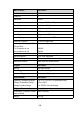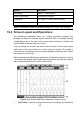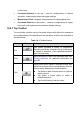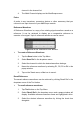User Manual
Table Of Contents
- Trademarks
- Copyright Information
- Disclaimer of Warranties and Limitation of Liabili
- For Services and Support:
- Safety Information
- Chapter 1 Using This Manual
- Chapter 2 General Introduction
- Chapter 3 Getting Started
- Chapter 4 Diagnostics Operations
- Chapter 5 Data Manager Operations
- Chapter 6 ADAS
- Chapter 7 MaxiFix Operations
- Chapter 8 Settings Operations
- Chapter 9 Shop Manager Operations
- Chapter 10 Update Operations
- Chapter 11 VCI Manager Operations
- Chapter 12 Remote Desk Operations
- Chapter 13 Support
- Chapter 14 Academy
- Chapter 15 Quick Link Operations
- Chapter 16 MaxiScope Operations
- Chapter 17 Function Viewer
- Chapter 18 Digital Inspection Operations
- Chapter 19 Maintenance and Service
- Chapter 20 Compliance Information
- Chapter 21 Warranty
108
of the scope
2. Functional Buttons on the top – used for configurations of channel
activation, measurement scale and trigger settings
3. Measurement Grid – displays measurements of voltage against time
4. Functional Buttons at the bottom – used for configurations of trigger,
time base, and measurement parameter display settings.
16.4.1 Top Toolbar
The top toolbar contains various functional buttons with options for operations
and configurations of the MaxiScope, the operations of which are described in
the table below:
Table 16- 1 Toolbar Buttons
Name
Button
Description
Car
This option provides a library of waveforms.
Selecting one allows automatic set-up of the scope
to capture a waveform of the specified waveform
type. (Coming soon)
Print
Saves and prints a copy of the displayed data. See
Printing Operation for additional information on
page 20.
Tool
Tapping this button opens a settings window with
options to configure various measurement tools for
reference and assessment of data analysis:
Tap Select a Math Channel option to select a
match channel.
Tap Select a Probe option to select a
predefined probe.
Tap Cache Setting to set the cache.