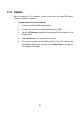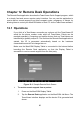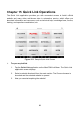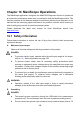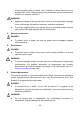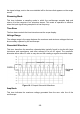User Manual
Table Of Contents
- Trademarks
- Copyright Information
- Disclaimer of Warranties and Limitation of Liabili
- For Services and Support:
- Safety Information
- Chapter 1 Using This Manual
- Chapter 2 General Introduction
- Chapter 3 Getting Started
- Chapter 4 Diagnostics Operations
- Chapter 5 Data Manager Operations
- Chapter 6 ADAS
- Chapter 7 MaxiFix Operations
- Chapter 8 Settings Operations
- Chapter 9 Shop Manager Operations
- Chapter 10 Update Operations
- Chapter 11 VCI Manager Operations
- Chapter 12 Remote Desk Operations
- Chapter 13 Support
- Chapter 14 Academy
- Chapter 15 Quick Link Operations
- Chapter 16 MaxiScope Operations
- Chapter 17 Function Viewer
- Chapter 18 Digital Inspection Operations
- Chapter 19 Maintenance and Service
- Chapter 20 Compliance Information
- Chapter 21 Warranty
95
Chapter 12 Remote Desk Operations
The Remote Desk application launches the TeamViewer Quick Support program, which
is a simple, fast and secure remote control interface. You can use the application to
receive ad-hoc remote support from Autel’s support center, colleagues, or friends, by
allowing them to control your MaxiCOM tablet on their PC via the TeamViewer software.
12.1 Operations
If you think of a TeamViewer connection as a phone call, the TeamViewer ID
would be the phone number under which all TeamViewer Clients can be
reached separately. Computers and mobile devices that run TeamViewer are
identified by a globally unique ID. The first time the Remote Desk application is
started, this ID is generated automatically based on the hardware
characteristics and will not change later on.
Make sure the MaxiCOM Display Tablet is connected to the Internet before
launching the Remote Desk application, so that the Display Tablet is
accessible to receive remote support from the third party.
Figure 12- 1 Sample Remote Desk Screen
To receive remote support from a partner
1. Power on the MaxiCOM Display Tablet.
2. Tap the Remote Desk application on the MaxiCOM Job Menu. The
TeamViewer interface displays and the device ID is generated and
shown.