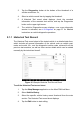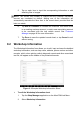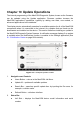User Manual
Table Of Contents
- Trademarks
- Copyright Information
- Disclaimer of Warranties and Limitation of Liabili
- For Services and Support:
- Safety Information
- Chapter 1 Using This Manual
- Chapter 2 General Introduction
- Chapter 3 Getting Started
- Chapter 4 Diagnostics Operations
- Chapter 5 Data Manager Operations
- Chapter 6 ADAS
- Chapter 7 MaxiFix Operations
- Chapter 8 Settings Operations
- Chapter 9 Shop Manager Operations
- Chapter 10 Update Operations
- Chapter 11 VCI Manager Operations
- Chapter 12 Remote Desk Operations
- Chapter 13 Support
- Chapter 14 Academy
- Chapter 15 Quick Link Operations
- Chapter 16 MaxiScope Operations
- Chapter 17 Function Viewer
- Chapter 18 Digital Inspection Operations
- Chapter 19 Maintenance and Service
- Chapter 20 Compliance Information
- Chapter 21 Warranty
93
11.1 BT Pairing
The VCI device needs to be either connected to a vehicle or to an available
power source, so that it is powered up during the synchronization procedure.
Make sure the MaxiCOM Display Tablet has a charged battery or is connected
to an AC/DC power supply.
To pair the VCI device with the Display Tablet
1. Power on the MaxiCOM Display Tablet.
2. Connect the 26-pin end of the data cable to the J2534 ECU
Programming Device’s vehicle data connector (for MaxiCOM Pro);
Or connect the 15-pin end of the data cable to the Wireless BT
Diagnostic Interface’s vehicle data connector (for MaxiCOM)
3. Connect the 16-pin end of the data cable to the vehicle data link
connector (DLC).
4. Tap the VCI Manager application on the MaxiCOM Job Menu of the
display tablet.
5. Select BT from the connection mode list.
6. Tap the Scan button at the top right corner. Now the device starts
searching for available pairing units.
7. Depending on the VCI type you use, the device name may display
as Maxi suffixed with a serial number. Select the required device for
pairing.
8. When paring is successfully done, the connection status displayed
to the right of the device name is shown as Paired.
9. Wait a few seconds, and the VCI button on the system Navigation
bar at the bottom of the screen shall display a green tick icon,
indicating the display tablet is connected to the VCI device.
10. Tap the paired device again to unpair it.
11. Tap the Back button on the top left to return to the MaxiCOM Job
Menu.
NOTE: A VCI device can be paired to only one Display Tablet each time, and
once it’s been paired, the device will not be discoverable for any other unit.