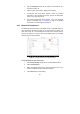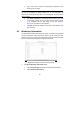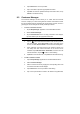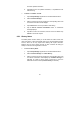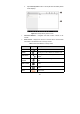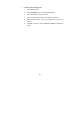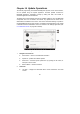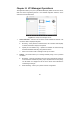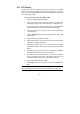User Manual
91
Right Side – displays an update progress bar indicating the completion
status.
3. Main Section
Left Column – displays vehicle logos and update firmware version
information.
Middle Column – displays a brief introduction about the new changes to the
firmware operation or capabilities. Tap
○
i
button to open an information
screen to view more details, and tap the dim area around to close the
window.
Right Column – according to the operation status of each firmware item, the
button displays differently.
a) Tap Update to update the selected item.
b) Tap Pause to suspend the updating procedure.
c) Tap Continue to go on updating the suspended update.
To update the firmware
1. Power up the MaxiCOM Display Tablet, and ensure that it is connected to a
power source and with steady internet connection.
2. Tap the Update application button from the MaxiCOM Job Menu; or tap the
update notification message when received one. The Update application
screen displays.
3. Check all available updates:
Ifyoudecidetoupdatealltheitems,taptheUpdate All button.
If you only want to update some individual items, tap the Update button
on the right column of the specific item.
4. Tap the Pause button to suspend the updating process. When you tap
Continue to renew the update, the updating process will resume from the
break point.
5. When the updating process is completed, the firmware will be installed
automatically. The new version will replace the original version if there is one.