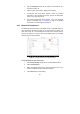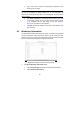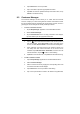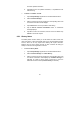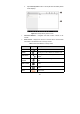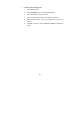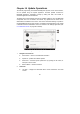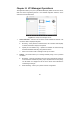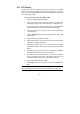User Manual
88
4. Tap the History Notes button on the top bar. Now the History Notes
screen displays.
Figure 9- 4 Sample History Notes Screen
1. Functional Buttons – navigates and make various controls of the
function
2. Main Section – displays the note list on the left column and the detail
information of the selected note on the right column
Table 9- 2 Function Buttons in History Notes
Name Button Description
Back Returns to the previous screen.
Delete Touching this button deletes the selected note.
Full screen
Touching this button to display the note in full
screen.
Audio
Record
Performs audio recording and creates audio
files.
Take a Video
RecordsavideoandaddsthefiletoHistory
Notes.
Take a Photo
Takes photos and adds the files to History
Notes.
Save
Saves notes.