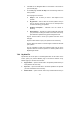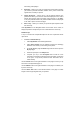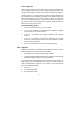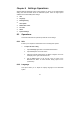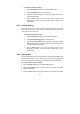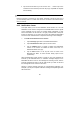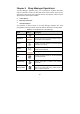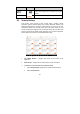User Manual
81
8.1.6 Car order
The Car order option allows you to set the vehicle orders in vehicle menu by
initials or by frequency of use.
To set the car order
1. Tap the Settings application on the MaxiCOM Job Menu.
2. Tap the Car order option on the left column.
3. Tap to Choose Sorted by frequency of use or Sorted by
alphabetical order. A green tick icon will appear to the right of the
selected function.
4. Tap the Home button on the top left corner to return to the
MaxiCOM Job Menu. Or select another setting option for the
system setup.
8.1.7 About
The About option provides information of the MaxiCOM diagnostic device
regarding the product name, version, hardware, and serial number, etc.
To check the MaxiCOM product information in About
1. Tap the Settings application on the MaxiCOM Job Menu.
2. Tap the About option on the left column. The product information
screen displays on the right.
3. Tap the Home button on the top left corner to return to the
MaxiCOM Job Menu, or select another setting option for the system
setup, after viewing.
8.1.8 System Settings
This option provides you a direct access to the Android background system
setting interface, on which you can adjust various system settings for the
Android system platform, regarding wireless and networks settings, various
device settings such as sound and display, as well as system security settings,
and check the a ssociated information about the Android system, etc. Refer to
Android documentation for additional information.