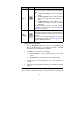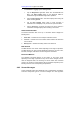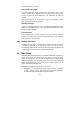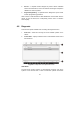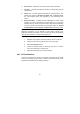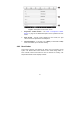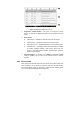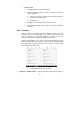User Manual
38
DTCs. The sample operation interface of Auto Scan displays as above:
1. Navigation Bar
2. Main Section
3. Functional Buttons
Navigation Bar
1. List Tab – displays the scanned data in list format
2. Progress Bar – indicates the test progress
Main Section
A. List Tab
Column 1 – displays the system numbers
Column 2 – displays the scanned systems
Column 3 – displays the diagnostic marks indicating different conditions
of the test result:
-!-:
Indicates that the scanned system may not support the code reading
function, or there is a communication error between the tester and the
control system.
-?-:
Indicates that the vehicle control system has been detected, but the
tester cannot accurately locate it.
Fault | #: Indicates there is/are detected fault code(s) present; “#”
indicates the number of the detected faults.
Pass | No Fault: Indicates the system has passed the scanning
process and no fault has been detected.
Functional Buttons
The table below provides a brief description of the Functional Buttons’
operations in Auto Scan:
Table 4- 3 Functional Buttons in Auto Scan
Name Description
ESC Returns to the previous screen or exit Auto Scan.