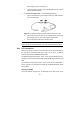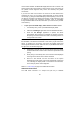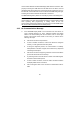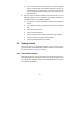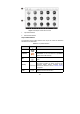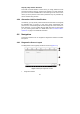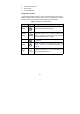User Manual
32
Step-by-step Vehicle Selection
This mode of vehicle selection is menu driven; you simply follow the screen
prompts and make a series of choices. Each selection you make advances
you to the next screen. A Back button at the lower right corner of the screen
returns you to the previous screen. Exact procedures may vary somewhat by
various vehicles being serviced.
4.3.4 Alternative Vehicle Identification
Occasionally, you may identify a test vehicle that the tester does not recognize;
the database does not support, or has some unique characteristics that
prevent it from communicating with the tester through the normal channels. In
these instances, you are provided with the OBD direct entry, through which
you can perform generic OBD II or EOBD tests. See 4.9 Generic OBD II
Operations on page 57 for additional information.
4.4 Navigation
This section describes how to navigate the Diagnostics interface and select
test options.
4.4.1 Diagnostics Screen Layout
The Diagnostics screens typically include four sections (Figure 4-6).
Figure 4- 6 Sample Diagnostics Screen
1. Diagnostics Toolbar