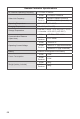User's Manual
56 57
5
Maintenance and Service
Firmware Upgrade
To optimize the performance of your X-Star/X-Star Premium, rmware updates
will be provided on a regular basis. You can download the latest rmware (Flight
Control, Gimbal, Camera, Remote Controller, etc.) in one package from our
ofcial website. When a rmware update is available, you will be prompted by the
app once it is connected to the aircraft.
IMPORTANT
Before updating, please make sure:
• The four motors have stopped completely.
• The battery level of both your aircraft and remote controller is not less
than 25%.
• There is enough space available in your camera’s SD card to store the
rmware upgrade data.
¾ To download and upgrade the rmware
1. Download the all-in-one rmware upgrade package (with a .zip le
extension) from Autel Robotics’ ofcial website: www.autelrobotics.com.
2. Insert the SD card into your computer and extract the downloaded le (into
a .bin le extension) into your SD card. Then remove your SD card from
the computer.
3. Turn on the remote controller and aircraft.
4. Insert the SD card into the aircraft to start the upgrade process
automatically. You can check the real-time upgrade status displayed on
the Flight Information Panel.
5. Reboot the remote controller and aircraft before use.
• Background Caching
Slide this button to enable or disable map caching in the background.
• Clear Flight Route
Clear your ight route on the map.
4. YouTube Live Streaming
Slide this button to enable or disable the real-time YouTube streaming.
5. Firmware Version
View the rmware version of different components.
6. About
View your Starlink
TM
version.