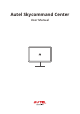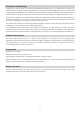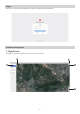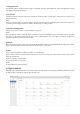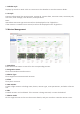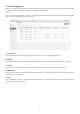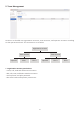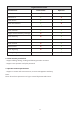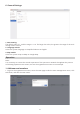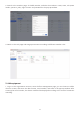User manual
1. Navigation bar
Show/Hide Menu: flight mission, flight schedule, mission management, fleet management, team
management, general settings.
2. Device list
Display real-time status of in-process missions, online aircrafts, online pilots, online nests, and focus on
selected objects.
Note:
If there’s a device which is performing the system mission, then it will display the route of the mission; if
no device performing the mission, then it will display the trailing track.
3. Account management
Modify User name, avatar, reset password or log out.
Note:
The passwords of users with all levels of authority can be modified, but not retrieved. Users can apply
for reset to the team administrator first. If the administrator with the highest authority forgets the
password, please contact the local dealer.
4. Search
After entering the place name, the matching detailed place will be displayed below the input box. Select-
ing the place on the interface will focus on the location on the map.
5. Map
Types: Switch between standard, satellite, or hybrid map.
Focus: When a device is selected in the device list or there is only one device on the map, click Focus to
focus on the device.
Zoom in: Zoom in on the map.
Zoom out: Zoom out the map.
Note:
Or zoom with the mouse wheel.
2. Flight Schedule
Displays the scheduled missions that have been issued; the mission display method (calendar/list) can
be switched by clicking the upper right corner icon.