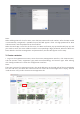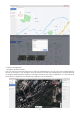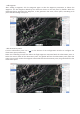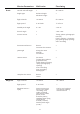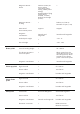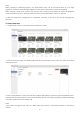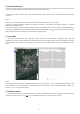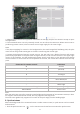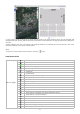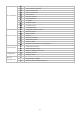User manual
8. Quick missions
When the background of the command center is under remote control, a quick mission can be created
and executed.
1. Click the quick mission icon( )on the remote control interface to activate the quick mission.
Note:
After the multi-rotor aircraft is remotely controlled during the execution of an automatic mission, it does
not support manual directional control, but only supports returning home.
The multi-rotor gimbal only supports the control of the pitch angle, not the heading angle.
4. During the background remote control process, the App only has a display function and cannot
perform any operations. If the pilot wants to regain control, he can click the exit icon in the upper right
corner of the interface, exit the background remote control, and return to the previous non-remote
control interface. If the aircraft has not completed the mission, the mission will continue from the stop
point.
W
S
A
D
↑
↓
←
→
Hold down the left mouse button and drag the mouse
MouseWheel
Ascend
Descend
Turn Left
Turn Right
Move Forward
Move Backward
Move Left
Move Right
Adjust the pitch angle of gimbal
Zoom in/out
Shortcuts for remote control Definition
2. When the pilot receives the application notification on the App, the pilot can choose to accept or reject
the application.
3. The command center can only remotely control one aircraft at the same time. When one account is
performing remote control, other accounts can no longer apply for the control right.
Note:
If the object applying for control in the background is the Autel Dragonfish fixed-wing UAV, the pilot
must first set the ground station gear to A before transferring the control right.