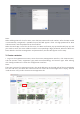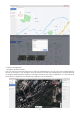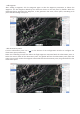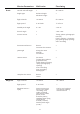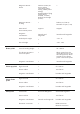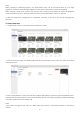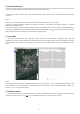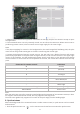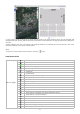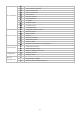User manual
5. Perform missions
1. Pilots can log in with the username and password created by the command center on the app side,
and can view the system missions issued by the command center.
2. Click the mission card to enter the mission details page, and click the take-off button to start the
mission.
Note:
The pilot can download the missions issued by the command center to the local.
If there is a newly assigned mission, the App will receive a notification and prompt again 10 minutes
before the mission starts.
If you want to perform the hands-on flying mission of the Nest, you can first find the available Nest on
the map through the Nest list, and then click the one-key take-off icon ( ) of the Nest drone on the map,
and the drone can be remotely controlled in the background.
6. Live video
1. All aircraft connected to the command center will start live broadcast by default after they are
powered on, and the live broadcast window will appear in the upper right corner. During the execution
of the mission, the mission route, waypoint, and the current position of the aircraft are displayed on the
map.
Note:
The display area of the live broadcast window in the upper right corner is displayed according to the
actual number of live broadcasts. It supports up to 32 channels of live video broadcasts. Users can
choose 1, 4, 9, or 16 grids to watch.
7. Remote control
1. The PC terminal of the command center can apply to the pilot for the control right of the device, and
click the remote control icon ( ) in the background to issue a control right request.