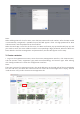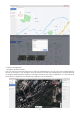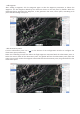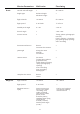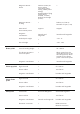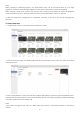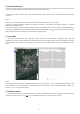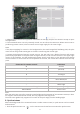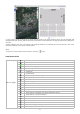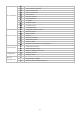User manual
3. Click "Issue Mission", select the execution object (Nest/Pilot), execution type (immediate
execu-
tion/planned execution), period, start time and validity period in the delivery pop-up window, and finally
click OK to send the mission to App side.
Note:
If the system recognizes that there is a Nest under the account, it will select the Nest to execute by
default.
Note:
When creating a fixed-wing mission, one observation point can be associated with up to 5 flight
segments, and the associated flight segments of two observation points cannot be repeated.
When creating a multi-rotor mission, you can only add 1 camera action when you select the waypoint
action and select "fly over". Multiple camera actions can be added when "Hover" is selected.
3. After the parameter configuration is completed, click Save to return to the mission management
interface.
4. Issue missions
1. "Undelivered" missions can be filtered in the delivery status.
2. Click the mission to enter the details page of the un-issued mission. At this time, click "Edit" to continue
editing the route.