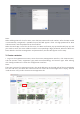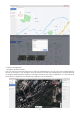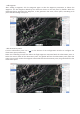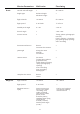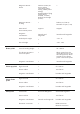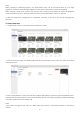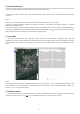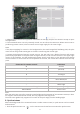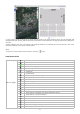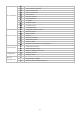User manual
3. Create a mission
1. Log in to the organization account, enter the mission management interface, click "New mission",
edit the mission name, equipment type (multi-rotor/fixed-wing), and mission type. After editing,
click Configure Mission to enter the configuration interface.
Note:
There are 3 entries for creating a mission:, the quick add entry on the right side of the top navigation
bar, the add entry for when the online mission list under the mission flight tab is empty, and the
"new mission" entry under the mission management tab.
Note:
When adding a Nest for the first time, enter the Nest name and serial number. After the Nest model
is automatically recognized, a password input field will appear. Enter a 6-digit password for Nest
authentication, and the password can be modified.
When the Nest App is used for the first time, the Nest verification pop-up window will pop up, and
you need to enter the server address and the corresponding 6-digit password; when the Nest has
been added in the fleet management and powered on, the Nest will appear on the map.