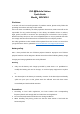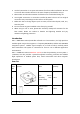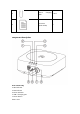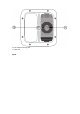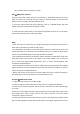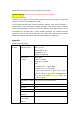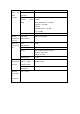Quick Guide
the "use base station connection" option.
EVO Ⅱ GNSS base station is
Choose a place with a wide view to set up the EVO Ⅱ GNSS base station and mark it
(align the center of the tripod with the center of the mark point) so that the base
station can be accurately reset after being moved.
1. Open the tripod, stretch the three telescopic rods to a suitable length, and then
tighten the knob to ensure that the tripod is stable.
2. Install the base station body to the tripod and tighten the lock nut on the body.
Ensure that the base station is level and stable.
Note:
• After the tripod is leveled, do not change the position and angle of the tripod or
base station, otherwise you need to level it again.
• The installation environment of the base station requires a wide field of vision, and
ensure that there are no obstacles (trees, buildings) above 15° around the base station
antenna to avoid GNSS signals from being absorbed or blocked.
• The installation environment of the base station should be at least 200 m away from
high-power radio sources (such as TV stations, microwave stations, etc.), and at least
50 m away from high-voltage transmission lines to avoid electromagnetic field
interference to GNSS signals.
• There should be no large area of water or objects that strongly interfere with satellite
signal reception near the environment where the base station is installed, in order to
reduce the impact of multipath effects.
• During the mission of the aircraft, the base station must not be moved, otherwise it
may disconnect from the aircraft and cause unnecessary losses.
Use EVO Ⅱ GNSS base station
1. Adjust the base station to a suitable height.
2. Power on the base station and wait for the system to complete initialization.
3. Power on the remote controller and the aircraft, and make sure that Autel Voyager
is running.
4. Enter the mission flight interface, click the gear icon in the upper right corner, enter
the settings menu, click "remote control", and confirm that the "use base station
connection" option is turned on.
5. Confirm that the base station RTK indicator is green, indicating that the base station
RTK is working properly. Check that the RTK status in the upper right status bar is FIX,