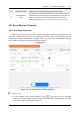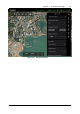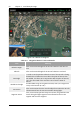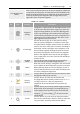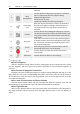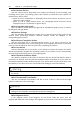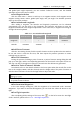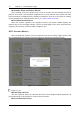Manual
Table Of Contents
- Chapter 1 Aircraft
- Chapter 2 Remote Controller
- Chapter 3 Smart Battery
- Chapter 4 Autel Enterprise App
- Chapter 5 First Flight
- 5.1 Instructions for First Flight
- 5.2 Flight Precautions
- 5.3 Pre-Flight Preparations
- 5.3.1 Unpacking
- 5.3.2 Charging
- 5.3.3 Preparing the Aircraft
- 5.3.4 Installing/Removing Propellers
- 5.3.5 Preparing the Remote Controller
- 5.3.6 Login, Pairing, Activation (activation only upon first use)
- 5.3.7 Novice Guide (first time use only)
- 5.3.8 Reconnect the aircraft (not required by default, required after disconnection)
- 5.4 Pre-Flight Inspection
- 5.5 Basic Flight Process
- Chapter 6 Firmware Update and Maintenance
- Appendix A Product Specifications
70 Chapter 4 Autel Enterprise App
EVO Max 4T User Manual
Upload a Route and Start a Mission
After checking, click the "Upload" button, and the aircraft will automatically take off to
perform the mission. The estimated completion time, preset altitude, wind speed and other
basic information are displayed in the middle of the bottom. Zoom in to full screen for viewing.
If manual operation is required, please refer to "4.7 Zoom Camera Interface".
Complete Route Missions
When the aircraft completes the waypoint mission, the bottom middle displays the
relevant data of the route flight mission, such as: the total length of the route, estimated time,
waypoint, photos taken, and the number of flights in total.
4.11.3 Resume Mission
When an abnormal situation such as an abnormal exit occurs during a flight mission, click
the "Task Management" button to enter the "Missions" interface to resume a mission.
Figure 4-19 Resume Mission
Resuming a Mission
Click the "Continue" button, the location where the aircraft stopped will be displayed, and
the aircraft will fly to this position to continue the last mission.
Cancel Resume Process