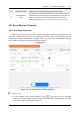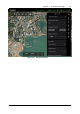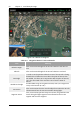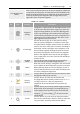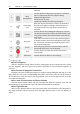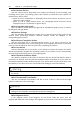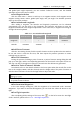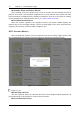Manual
Table Of Contents
- Chapter 1 Aircraft
- Chapter 2 Remote Controller
- Chapter 3 Smart Battery
- Chapter 4 Autel Enterprise App
- Chapter 5 First Flight
- 5.1 Instructions for First Flight
- 5.2 Flight Precautions
- 5.3 Pre-Flight Preparations
- 5.3.1 Unpacking
- 5.3.2 Charging
- 5.3.3 Preparing the Aircraft
- 5.3.4 Installing/Removing Propellers
- 5.3.5 Preparing the Remote Controller
- 5.3.6 Login, Pairing, Activation (activation only upon first use)
- 5.3.7 Novice Guide (first time use only)
- 5.3.8 Reconnect the aircraft (not required by default, required after disconnection)
- 5.4 Pre-Flight Inspection
- 5.5 Basic Flight Process
- Chapter 6 Firmware Update and Maintenance
- Appendix A Product Specifications
Chapter 4 Autel Enterprise App 69
EVO Max 4T User Manual
and gimbal pitch angle separately, you can uncheck "follow the route", and the detailed
operation steps are the same as above.
Set Waypoint Action
Click the "Add action +" button to add up to 10 waypoint actions. Each waypoint action
supports setting camera action, gimbal pitch angle, and yaw angle. The detailed operation
steps are the same as above.
Set Latitude and Longitude
After adding a waypoint, the latitude and longitude parameters can be obtained
automatically. You can also click on the "longitude" and "latitude" edit boxes to input the
longitude and latitude of the waypoint adjustment. At the same time, it supports fine-tuning on
the right direction keyboard.
Table 4-13 Set Latitude and Longitude
Click Up Arrow
Click Down
Arrow
Click Left Arrow
Click Right
Arrow
Longitude / / -0.000001 +0.000001
Latitude +0.000001 -0.000001 / /
Add Point of Interest
Click the "POI Setting" button, find the specific location on the map where the POI needs to
be set and click to create the first POI, and then repeat the previous operation to create
multiple POIs as required.
Set POI Parameters
During the process of adding a point of interest, a point-of-interest setting dialog box will
pop up on the right, and the corresponding parameters of the aircraft at this point can be set.
The user can click on the rightmost column to set each POI after all POIs are generated.
Set the "Point of Interest" Altitude
POI altitude refers to the altitude relative to the home point when the aircraft flies to this
POI. In the "Height (0-800m)" edit box, directly enter the height value of the point of interest or
click the shortcut buttons on the left and right sides to adjust the value.
When the point of interest is higher than the waypoint, the gimbal camera cannot look at
the point of interest above.
Set Associated Waypoints
In the "POI Settings" dialog box, click the waypoints to be associated under "Associate
Waypoints". If you want to associate all waypoints, you can check the "Select All" button on the
right.
Pre-Flight Inspection
After completing all the settings of the route, click " ", on the left to enter the "Pre-Flight
Check" interface, please refer to "4.11.1 Pre-Flight Inspection".