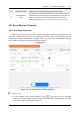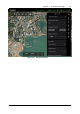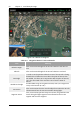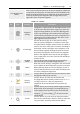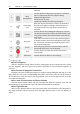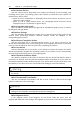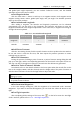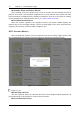Manual
Table Of Contents
- Chapter 1 Aircraft
- Chapter 2 Remote Controller
- Chapter 3 Smart Battery
- Chapter 4 Autel Enterprise App
- Chapter 5 First Flight
- 5.1 Instructions for First Flight
- 5.2 Flight Precautions
- 5.3 Pre-Flight Preparations
- 5.3.1 Unpacking
- 5.3.2 Charging
- 5.3.3 Preparing the Aircraft
- 5.3.4 Installing/Removing Propellers
- 5.3.5 Preparing the Remote Controller
- 5.3.6 Login, Pairing, Activation (activation only upon first use)
- 5.3.7 Novice Guide (first time use only)
- 5.3.8 Reconnect the aircraft (not required by default, required after disconnection)
- 5.4 Pre-Flight Inspection
- 5.5 Basic Flight Process
- Chapter 6 Firmware Update and Maintenance
- Appendix A Product Specifications
68 Chapter 4 Autel Enterprise App
EVO Max 4T User Manual
Set Camera Actions
Click the "Camera action" drop-down list to support the selection of start recording, stop
recording, take a photo, stop taking a photo, take a photo at a fixed time, take a photo at a
fixed distance, and no action.
When it is set to "Timed Photo", it will display "Photo Time Interval", at this time, you can
slide left or right to adjust.
When it is set to "fixed distance photo", the "photograph distance interval" will be
displayed, and you can slide left or right to adjust.
Set the gimbal pitch angle
Enter the value in the edit box on the right side of "Gimbal Pitch Angle (0°-90°)", or select it
by sliding left and right below.
Weather Settings
Click the "Weather" drop-down list to select sunny or cloudy days according to the current
weather when performing missions. Different weather modes are adapted to the
corresponding photo scenes.
Set Mission Completion Action
Click the drop-down list of "Complete Mission Action", if you select Auto Return, the
aircraft will automatically return to the starting point after completing the mission; if you select
Hover, the aircraft will hover at the end point after completing the mission.
Set Lost Action
Click the drop-down list of "Lost Action", if you choose to continue the mission, the aircraft
will still automatically complete the remaining missions; if you choose to return automatically,
the aircraft will automatically return to the starting point.
Set Obstacle Avoidance Mode
The obstacle avoidance mode refers to the action that the aircraft will perform when it
encounters an obstacle. Click the "Obstacle Avoidance Mode" drop-down list. If you select Off,
the obstacle avoidance mode will be turned off; if you select Hover, the aircraft will hover near
the obstacle; if you select Hover, the aircraft will automatically go around the obstacle.
If the obstacle avoidance mode is turned off, please try to choose an open area to control
the aircraft.
Set Coordinated Turns Radius
Click the "Coordinated Turns Radius" edit box to enter a value or click the left and right
buttons to adjust the value accordingly.
When the route has more than 3 waypoints, you can configure coordinated turn radius
settings for the waypoints, excluding the starting and ending point.
Set Segment Action
In the "segment action" of the waypoint, you can check "follow the route", then the
waypoint will follow the route setting in this segment. If you need to set the camera movement