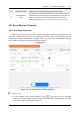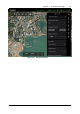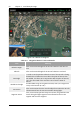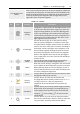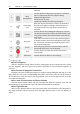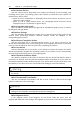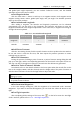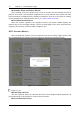Manual
Table Of Contents
- Chapter 1 Aircraft
- Chapter 2 Remote Controller
- Chapter 3 Smart Battery
- Chapter 4 Autel Enterprise App
- Chapter 5 First Flight
- 5.1 Instructions for First Flight
- 5.2 Flight Precautions
- 5.3 Pre-Flight Preparations
- 5.3.1 Unpacking
- 5.3.2 Charging
- 5.3.3 Preparing the Aircraft
- 5.3.4 Installing/Removing Propellers
- 5.3.5 Preparing the Remote Controller
- 5.3.6 Login, Pairing, Activation (activation only upon first use)
- 5.3.7 Novice Guide (first time use only)
- 5.3.8 Reconnect the aircraft (not required by default, required after disconnection)
- 5.4 Pre-Flight Inspection
- 5.5 Basic Flight Process
- Chapter 6 Firmware Update and Maintenance
- Appendix A Product Specifications
Chapter 4 Autel Enterprise App 65
EVO Max 4T User Manual
Coordinated Turns
Radius
Refers to the turn distance that can be set for waypoints in between
the start point and end point. The optimal route is calculated by the
algorithm combined with the route angle and the distance between
the aircraft and the preset waypoint. With a larger radius, turns
begin earlier from the preset waypoint.
Table 4-12 Details
No. Icon Meaning Description
1
Waypoint
Settings
A waypoint is a point used to fix the flight mission route
of the aircraft. Click this button to pop up or close the
waypoint setting window. You can also add waypoints
on the map according to the location where the flight
mission needs to be performed. Every 2 waypoints are
connected to form a flight segment, and one or more
flight segments constitute a route.
2
POI Settings
Click this button to pop up or close the POI setting
(Point of Interest) dialog box, or add POIs on the map
as needed. When setting a certain location as a point of
interest, then set it to the point of interest according to
the desired "aircraft yaw angle" at the waypoint, or set
the associated waypoint through the point of interest,
then when executing the route mission, the waypoint
will be In the segment where the aircraft yaw angle is
set to "Toward POI", the nose of the aircraft will always
face the set POI.
3
Heading
Switch
Click this button and the starting point and ending
point of the whole route will change direction.
4
Delete
When the current setting is a waypoint, click this button
once to delete the latest waypoint (any point of interest
will be ignored); when the current setting is a point of
interest, click this button once to delete the latest point
of interest, (will ignore waypoints).
5
Clear
Click this button, and then click the "OK" button to clear
all waypoints and POIs at one time.
6
Execute
Mission
Click this button, and the aircraft will enter the
"Pre-Flight Inspection" interface. Please refer to "4.11.1
Pre-Flight Inspection
". After the inspection is
completed, the aircraft will take off to perform the
mission.
7
Save Route
Click this button, the currently edited waypoint mission
will be saved. After entering the corresponding route
mission page from the historical task, the button will
change to " ", after clicking " " the route mission
can be edited.
8
Search
Click this button, you can enter the required location
Name in the "Search Map" edit box, and then select the
correct location, and the specific location will be