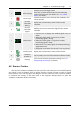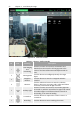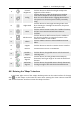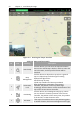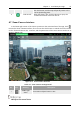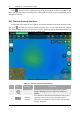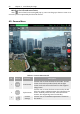Manual
Table Of Contents
- Chapter 1 Aircraft
- Chapter 2 Remote Controller
- Chapter 3 Smart Battery
- Chapter 4 Autel Enterprise App
- Chapter 5 First Flight
- 5.1 Instructions for First Flight
- 5.2 Flight Precautions
- 5.3 Pre-Flight Preparations
- 5.3.1 Unpacking
- 5.3.2 Charging
- 5.3.3 Preparing the Aircraft
- 5.3.4 Installing/Removing Propellers
- 5.3.5 Preparing the Remote Controller
- 5.3.6 Login, Pairing, Activation (activation only upon first use)
- 5.3.7 Novice Guide (first time use only)
- 5.3.8 Reconnect the aircraft (not required by default, required after disconnection)
- 5.4 Pre-Flight Inspection
- 5.5 Basic Flight Process
- Chapter 6 Firmware Update and Maintenance
- Appendix A Product Specifications
Chapter 4 Autel Enterprise App 59
EVO Max 4T User Manual
4
Photograph Click this icon to take a photo.
5
Video Click this icon to start recording.
6
Album Click this icon to view the photo album.
7
Zoom Factor
On the "Zoom Camera" interface, click this icon to
adjust the visible light zoom factor.
On the "Thermal Camera" interface, click this button to
adjust the infrared zoom factor.
Set Grid
In the "Camera Settings" dialog box, select single or multiple grid lines under "Grid"
according to your needs, so as to maintain the level of the shooting picture and play a role in
assisting composition.
Enable/disable the Histogram function
In the "Camera Settings", click the button on the right of "Histogram" to enable or disable
the histogram function. If this function is enabled, a floating "Histogram" window will be
generated, and the user can drag the "Histogram" window to any area on the screen. Click the
"Close" button in the upper right corner of the window to close the histogram function. The
histogram relates to information about the color or tone of the image captured by the
camera exposure, which reflects the image exposure.
Set Defog
In the "Camera Settings", select the defogging strength from the "Defog" section, selecting
from 3 modes: weak, moderate or strong. The stronger the defogging mode, the darker the
image will be. Defog can make the shooting or recording scene appear more transparent and
emphasize the color. It is used to eliminate the "fogging phenomenon" in the picture or the
lack of picture clarity caused by smog, etc.
Set Watermark
In the "Camera Settings", click "Watermark" to enable or disable the time watermark,
latitude and longitude & altitude, and aircraft SN code functions. If enabled, the captured
image will be accompanied by the set watermark.
Enable/disable Arm Lights
In the "Camera Settings", click the button on the right side of "Turn off arm light when
shooting" to enable or disable this function. If enabled, the arm lights will be turned off when
shooting. If turned off, the arm light will be turned on when shooting.
Select Storage Location
In the "Camera Settings", you can choose "SD Card" or "Internal Storage" as the storage
path, and click "Format" on the right to format the location.
Reset Camera Parameters
In the "Camera Settings", click the reset button on the right side of "Reset Camera
Parameters".
View Album
Click " ", you can enter the "Album" to view aircraft albums and local albums.