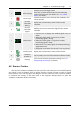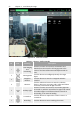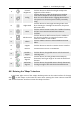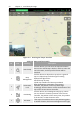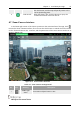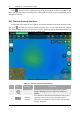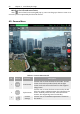Manual
Table Of Contents
- Chapter 1 Aircraft
- Chapter 2 Remote Controller
- Chapter 3 Smart Battery
- Chapter 4 Autel Enterprise App
- Chapter 5 First Flight
- 5.1 Instructions for First Flight
- 5.2 Flight Precautions
- 5.3 Pre-Flight Preparations
- 5.3.1 Unpacking
- 5.3.2 Charging
- 5.3.3 Preparing the Aircraft
- 5.3.4 Installing/Removing Propellers
- 5.3.5 Preparing the Remote Controller
- 5.3.6 Login, Pairing, Activation (activation only upon first use)
- 5.3.7 Novice Guide (first time use only)
- 5.3.8 Reconnect the aircraft (not required by default, required after disconnection)
- 5.4 Pre-Flight Inspection
- 5.5 Basic Flight Process
- Chapter 6 Firmware Update and Maintenance
- Appendix A Product Specifications
56 Chapter 4 Autel Enterprise App
EVO Max 4T User Manual
Click " ", the zoom factor setting pops up, drag up and down or click the number on the
left to set the zoom factor according to the needs, and the object to be photographed can be
enlarged or reduced.
4.8 Thermal Camera Interface
In the lower right corner of the "Infrared" (IR) window preview on the main interface of the
app, click "
" to enter the Thermal Camera interface. The user can also switch the Thermal
Camera by clicking "Infrared" on the "Zoom Camera" interface, and the detailed parameters of
the thermal camera can be set as shown in Figure 4-13.
Figure 4-13 Thermal Camera
Table 4-8 Thermal Camera Setting Details
No. Icon Meaning Description
1
Thermal Color
Click this button to open the thermal color palette
settings, allowing the user to adjust for maximum
visibility.
2
Infrared
Settings
The numbers on the button indicate the minimum and
maximum values of the current Thermal Camera
radiometric measurement, click to enter the "Infrared
Settings" interface.