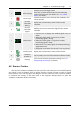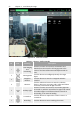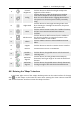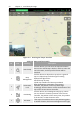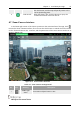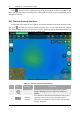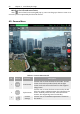Manual
Table Of Contents
- Chapter 1 Aircraft
- Chapter 2 Remote Controller
- Chapter 3 Smart Battery
- Chapter 4 Autel Enterprise App
- Chapter 5 First Flight
- 5.1 Instructions for First Flight
- 5.2 Flight Precautions
- 5.3 Pre-Flight Preparations
- 5.3.1 Unpacking
- 5.3.2 Charging
- 5.3.3 Preparing the Aircraft
- 5.3.4 Installing/Removing Propellers
- 5.3.5 Preparing the Remote Controller
- 5.3.6 Login, Pairing, Activation (activation only upon first use)
- 5.3.7 Novice Guide (first time use only)
- 5.3.8 Reconnect the aircraft (not required by default, required after disconnection)
- 5.4 Pre-Flight Inspection
- 5.5 Basic Flight Process
- Chapter 6 Firmware Update and Maintenance
- Appendix A Product Specifications
Chapter 4 Autel Enterprise App 53
EVO Max 4T User Manual
8
Camera
Brightness
Click this button to slide left and right to adjust the
brightness of the camera.
9
Defog
Click this button to make the shooting or recording
scene more transparent and emphasize the color,
which is used to eliminate the "fogging phenomenon"
in the picture or the lack of picture clarity caused by
smog.
10
Night Mode
Click this button to enter night shooting mode. Even
when shooting in a low-light environment, the picture
will remain clear.
11
More
Click the "More" button to enter the "Toolbox" function,
and you can customize and add more shortcut
functions.
12
Edit Shortcuts
Click this button to add functions from the toolbox to
the "Shortcut Toolbar" or move the functions in the
"Shortcut Toolbar" to the Toolbox.
13
Album
Click the "Album" button to view and delete the local
album.
14
Support Click this button to enter the "Service Center" interface.
15
Beacon
Click this button to turn on the Beacon.
16
Gimbal 0
degree
Click this button, the gimbal returns to the horizontal
centering state.
17
Gimbal 45
degrees
Click this button, and the gimbal rotates obliquely
downward, forming an angle of 45° with the horizontal
direction.
18
Gimbal 90
degrees
Click this button, the gimbal rotates directly downward,
forming an angle of 90° with the horizontal direction.
4.6 Entering the "Maps" Interface
In the lower right corner of the "Maps" window preview on the main interface of the App,
click "
", or click "Maps" in the lower left corner after entering the "Zoom Camera" interface
and "Thermal Camera" interface to enter the "Maps" interface.