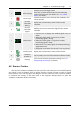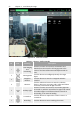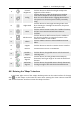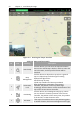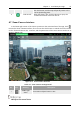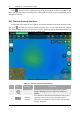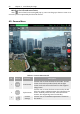Manual
Table Of Contents
- Chapter 1 Aircraft
- Chapter 2 Remote Controller
- Chapter 3 Smart Battery
- Chapter 4 Autel Enterprise App
- Chapter 5 First Flight
- 5.1 Instructions for First Flight
- 5.2 Flight Precautions
- 5.3 Pre-Flight Preparations
- 5.3.1 Unpacking
- 5.3.2 Charging
- 5.3.3 Preparing the Aircraft
- 5.3.4 Installing/Removing Propellers
- 5.3.5 Preparing the Remote Controller
- 5.3.6 Login, Pairing, Activation (activation only upon first use)
- 5.3.7 Novice Guide (first time use only)
- 5.3.8 Reconnect the aircraft (not required by default, required after disconnection)
- 5.4 Pre-Flight Inspection
- 5.5 Basic Flight Process
- Chapter 6 Firmware Update and Maintenance
- Appendix A Product Specifications
Chapter 4 Autel Enterprise App 51
EVO Max 4T User Manual
3
GNSS Settings
Displays the current flight mode.
There are 3 modes: GNSS mode, Visual Positioning
mode, and ATTI mode. For details, see "1.3.1 Flight
Modes" for details.
4
No SD Card
Indicates that there is no microSD card installed in the
current aircraft.
5
Remote
Controller
Battery
Display the current battery status of the remote
controller.
6
Remote
Controller
Signal
Displays the current connection signal of the remote
controller.
7
GNSS Status
1.
Click the icon to display the detailed signal status of
GNSS.
2.
When the GNSS signal is 3-5 grids, the GNSS
positioning signal is strong.
3.
When the GNSS signal is 1-2 grids, the GNSS
positioning signal is weak.
4.
When there is no GNSS signal, the GNSS positioning
signal shows N/A.
5.
Displayed as N/A when the aircraft is not connected.
8
Aircraft Power Display the current battery status of the aircraft.
9
Obstacle
Avoidance
Tap to quickly turn on/off the obstacle avoidance mode.
10
Settings
Click to enter the basic parameter settings, see "4.3
Settings Page (Overview)" for details.
4.5 Shortcut Toolbar
The "Shortcut Toolbar" is displayed on the top of the main interface of the Autel Enterprise
App, which is used to facilitate users to quickly activate a certain function or enter a certain
route mission. Users can long press and drag the shortcut functions in the "Shortcut Toolbar"
to customize the sorting. At the same time, it also supports clicking "More" to enter the
"Toolbox" to add more shortcut functions.