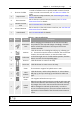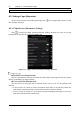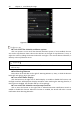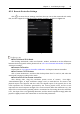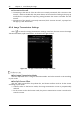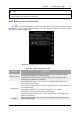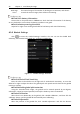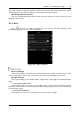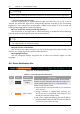Manual
Table Of Contents
- Chapter 1 Aircraft
- Chapter 2 Remote Controller
- Chapter 3 Smart Battery
- Chapter 4 Autel Enterprise App
- Chapter 5 First Flight
- 5.1 Instructions for First Flight
- 5.2 Flight Precautions
- 5.3 Pre-Flight Preparations
- 5.3.1 Unpacking
- 5.3.2 Charging
- 5.3.3 Preparing the Aircraft
- 5.3.4 Installing/Removing Propellers
- 5.3.5 Preparing the Remote Controller
- 5.3.6 Login, Pairing, Activation (activation only upon first use)
- 5.3.7 Novice Guide (first time use only)
- 5.3.8 Reconnect the aircraft (not required by default, required after disconnection)
- 5.4 Pre-Flight Inspection
- 5.5 Basic Flight Process
- Chapter 6 Firmware Update and Maintenance
- Appendix A Product Specifications
50 Chapter 4 Autel Enterprise App
EVO Max 4T User Manual
When flying in a low light environment, please turn on the beacon to ensure flight safety.
Set the Auxiliary Bottom Light
Click the drop-down list of "Auxiliary Bottom Light" and select Auto, On, or Off. If Auto is
selected, the down-view light will be automatically adjusted according to the surrounding
brightness; if On is selected, the auxiliary light is always on by default; if Off is selected, the
auxiliary bottom light will be turned off by default.
Turn on/off the visual positioning function
Click the button on the right side of "Visual Positioning" to enable the visual positioning
function. When the GNSS signal is poor, the aircraft will hover.
To enable visual positioning is a must to enter Visual Positioning Mode, please refer to
"1.3.1 Flight Modes" for more information.
View Version Information
Click and enter the "About" interface, you can view the app and firmware version, serial
number, etc., supporting version updates at the same time.
Language Settings
Click the "Language Settings" drop-down list, to select from Chinese, English, or other
languages.
4.4 Status Notification Bar
Figure 4-9 Status Notification Bar
Table 4-4 Status Notification References
No. Icon Meaning Description
1
Speed Mode
Display
Speed mode display and switch button, click to switch
between Smooth, Standard, and Ludicrous modes. For
further details, please refer to "1.3.2 Speed Modes".
2
Status / Alarm
Display current aircraft faults:
⮚
Gray means the remote controller is not connected
to the aircraft.
⮚
Orange indicates a medium-level warning, the
aircraft will not be prohibited from taking off, but
should pay attention to flight safety.
⮚
Red means a high-level warning, the aircraft will be
prohibited from taking off, and the user can take off
only after the user solves the fault.