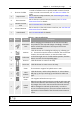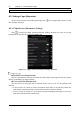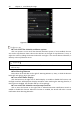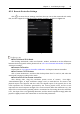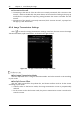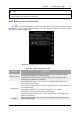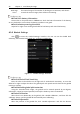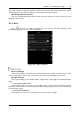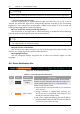Manual
Table Of Contents
- Chapter 1 Aircraft
- Chapter 2 Remote Controller
- Chapter 3 Smart Battery
- Chapter 4 Autel Enterprise App
- Chapter 5 First Flight
- 5.1 Instructions for First Flight
- 5.2 Flight Precautions
- 5.3 Pre-Flight Preparations
- 5.3.1 Unpacking
- 5.3.2 Charging
- 5.3.3 Preparing the Aircraft
- 5.3.4 Installing/Removing Propellers
- 5.3.5 Preparing the Remote Controller
- 5.3.6 Login, Pairing, Activation (activation only upon first use)
- 5.3.7 Novice Guide (first time use only)
- 5.3.8 Reconnect the aircraft (not required by default, required after disconnection)
- 5.4 Pre-Flight Inspection
- 5.5 Basic Flight Process
- Chapter 6 Firmware Update and Maintenance
- Appendix A Product Specifications
Chapter 4 Autel Enterprise App 41
EVO Max 4T User Manual
2 Shortcut Toolbar
It is used to facilitate users to quickly enable a certain function
or enter a certain route mission, see "4.5 Shortcut Toolbar" for
details.
3 Map Preview
Click to enter the "Map" interface, see "4.6 Entering the "Map"
Interface" for details.
4 Zoom Preview
Click to enter the "Zoom Camera" interface, see "4.7 Zoom
Camera Interface" for details.
5
Camera Function
Area
See "4.9 Camera Menu" for details.
6 Infrared Preview
Click to enter the "Thermal Camera" interface, see "4.8 Thermal
Camera Interface" for details.
7 Attitude Ball See "4.10 Attitude Ball" for details.
Table 4-2 Button Definitions
No. Button Name Description
1
Orientation
Lock
When changing the orientation of the remote controller,
the position of the map will change accordingly. Click this
button to lock the direction of the map of the current
remote controller.
2
Position
Click this button and a dialog box will pop up, allowing you
to choose to locate the remote controller, the Home Point
location, the aircraft location, or view the entire route.
3
Fullscreen
In the lower right corner of each window preview, click this
button to enter the corresponding page.
4
Zoom In Click this button to zoom in the map.
5
Zoom Out Click this button to zoom out on the map.
6
Zoom The maximum support for hybrid zoom is 160×.
7
Color
Palettte
Click this button, and the drop-down list of "Color Palette"
will pop up, and you can drag up and down to select one
type.
8
Infrared
Zoom
Can support infrared zoom up to 16×.
9
Linked
Zoom
When the multi-screen function is turned on and zoom and
infrared are selected, click this button, and when zooming,
the images of the zoom camera and the Thermal Camera
will be enlarged or reduced synchronously. In order to
ensure a consistent picture, the zoom camera needs to be
adjusted to 2.4 times before the Thermal Camera starts to
zoom.
Swipe up anywhere in the "Zoom" window preview and "Infrared" window preview to