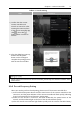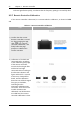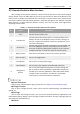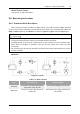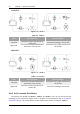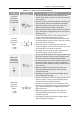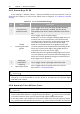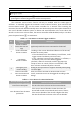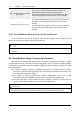Manual
Table Of Contents
- Chapter 1 Aircraft
- Chapter 2 Remote Controller
- Chapter 3 Smart Battery
- Chapter 4 Autel Enterprise App
- Chapter 5 First Flight
- 5.1 Instructions for First Flight
- 5.2 Flight Precautions
- 5.3 Pre-Flight Preparations
- 5.3.1 Unpacking
- 5.3.2 Charging
- 5.3.3 Preparing the Aircraft
- 5.3.4 Installing/Removing Propellers
- 5.3.5 Preparing the Remote Controller
- 5.3.6 Login, Pairing, Activation (activation only upon first use)
- 5.3.7 Novice Guide (first time use only)
- 5.3.8 Reconnect the aircraft (not required by default, required after disconnection)
- 5.4 Pre-Flight Inspection
- 5.5 Basic Flight Process
- Chapter 6 Firmware Update and Maintenance
- Appendix A Product Specifications
Chapter 2 Remote Controller 23
EVO Max 4T User Manual
2.3 Remote Controller Main Interface
After turning on the remote controller, it enters the main interface of the Autel Enterprise
App by default. Users can slide down the top of the touch screen or slide up the bottom of the
touch screen to display the notification bar, and click the "Home" button or the "Back" button
to enter the "Remote Controller Main Interface". Swipe left and right on the "Remote Controller
Main Interface" to switch between different screens, and users can enter other applications
according to their needs.
Table 2-7 Remote Controller Main Interface Details
No. Name Description
1 Time View the current system time.
2 Location Info
Indicates that location information is currently enabled. If not
enabled, the icon is not displayed. Users can click "Settings" to
enter the "Location Information" interface to quickly turn on or
off location information.
3 Wi-Fi Status
Indicates that Wi-Fi is currently connected. If not connected, the
icon is not displayed. The user can quickly turn on or off the
connection to Wi-Fi by sliding down anywhere on the "Remote
Controller interface" to enter the "shortcut function panel".
4 Battery Status Check the current battery status of the remote controller.
5 Shortcut Menu Shortcuts for applications.
6 Back Button Click to return to the previous page.
7 Home Button Click to jump to the "Remote Controller Main Interface".
8
Background
Button
Click to view all background programs currently running and
take screenshots. Press and hold the application to be closed
and slide up to close the application. Select the location where
you want to take a screenshot, and click the "Screenshot"
button to print, transfer and edit the screenshot.
Autel Enterprise
Click to enter "Autel Enterprise App", please refer to "Chapter 4 Autel Enterprise App".
Google Chrome
Click to enter "Google Chrome", which can be used for web browsing, data download &
upload, etc.
Settings
Click to enter the settings function, you can set the network, Bluetooth, applications and
notifications, battery, display, sound, storage, location information, security, language, gestures,
date and time, device Name, etc.
Album