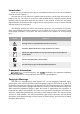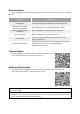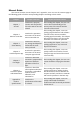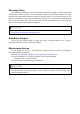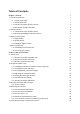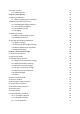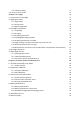User Manual V1. 0 2023.
Introduction Thank you for purchasing and using the Autel Robotics EVO Max 4T aircraft (hereinafter referred to as "EVO Max 4T"). The EVO Max 4T user manual is provided with the product, please keep this manual on hand so that you can refer to it at any time when needed.
Documentation Autel Robotics provides the following documents and tutorial videos for you to use EVO Max 4T. Material "Packing List" "Disclaimer and Safety Operation Guidelines" "Battery Safety Operation Guidelines" "Quick Start Guide" "User Manual" "Maintenance Manual" Description A list of everything that should be included in the box. Instructions on how to operate the product safely. Basic knowledge and safe handling of batteries. Basic knowledge of operating the product.
Manual Guide This manual contains 6 main chapters and 1 appendix, users can use the contents page or the following guide to find the corresponding chapters according to their needs. Chapter Chapter Overview Purpose and Core Content Chapter 1 Aircraft Introduce the purpose, function and composition of the EVO Max 4T aircraft in detail. After reading this chapter, the user can have a clear understanding of the various parts of the aircraft and the functions of the aircraft.
Warranty Policy Autel Robotics guarantees users who purchase products through its official authorized channels that under normal use, the Autel Robotics products you purchase will be free from material and workmanship defects during the warranty period. The warranty period of this product is calculated from the day you receive the product.
Table of Contents Chapter 1 Aircraft 1 1.1 Aircraft Introduction 1 1.1.1 Aircraft Front View 1 1.1.2 Aircraft Rear View 2 1.1.3 Aircraft Top-Down, Bottom-Up View 3 1.1.4 Description of Flight Indicators 5 1.2 Gimbal Camera 6 1.2.1 Introduction to the Gimbal Camera 6 1.2.2 Removing/Installing the Gimbal Camera 8 1.3 Flight Control System 11 1.3.1 Flight Modes 11 1.3.2 Speed Modes 12 1.3.3 Intelligent Flight Function 13 1.4 Data Transmission 13 1.4.
2.6 Output Function 31 2.6.1 HDMI Interface 31 Chapter 3 Smart Battery 32 3.1 Battery Introduction 32 3.1.1 Battery Appearance Introduction 3.2 Battery Operation Instructions 32 33 3.2.1 Installing/Removing the Battery 33 3.2.2 Turn On/Off The Battery 34 3.2.3 Check Battery Level 34 3.2.4 Charging 35 3.3 Battery Functions 36 3.3.1 Battery Self-Heating Function 36 3.3.2 Additional Features 37 3.4 Storage and Handling of Batteries 38 3.4.1 Battery Storage 38 3.4.
4.11.4 Mission History 71 4.12 Service Center (Tools) 72 Chapter 5 First Flight 73 5.1 Instructions for First Flight 73 5.2 Flight Precautions 73 5.2.1 Flight Safety 73 5.2.2 No-Fly Zones 74 5.2.3 Waiver Application 74 5.3 Pre-Flight Preparations 74 5.3.1 Unpacking 74 5.3.2 Charging 76 5.3.3 Preparing the Aircraft 77 5.3.4 Installing/Removing Propellers 78 5.3.5 Preparing the Remote Controller 79 5.3.6 Login, Pairing, Activation (activation only upon first use) 80 5.3.
Chapter 1 Aircraft 1 Chapter 1 Aircraft 1.1 Aircraft Introduction EVO Max 4T is equipped with a wide-angle camera, zoom camera, infrared thermal imaging camera and laser rangefinder, supports visible light 8K ultra-high-definition resolution video recording, 10x optical zoom, 640×512 high-definition thermal imaging, and (up to 1.2km) can use its laser rangefinder.
2 Chapter 1 Aircraft 3 LED Indicators 4 Landing Gear 5 Forward Vision System 6 Gimbal Camera The LED indicator light located on the front arms, a steady blue color is emitted, used to identify the front-facing direction of the aircraft. Used to support the aircraft to avoid damage to the bottom of the fuselage. Used to sense the obstacles ahead and avoid the aircraft from colliding with them.
Chapter 1 Aircraft 13 Rear Arm LED Indicators 3 Used to display the current flight status of the aircraft. The USB Type-C port of the aircraft cannot be used for charging. Do not connect the included remote controller charger. For charging the aircraft, please refer to "2.2.3 Checking Battery Level and Charge" in Chapter 2 Remote Controller and "3.2.4 Charging" in Chapter 3 Smart Battery. 1.1.
4 Chapter 1 Aircraft Figure 1-4 EVO Max 4T Bottom-Up View Table 1-4 EVO Max 4T Bottom-Up Details No. Name Description 17 Downward Vision System Used to sense obstacles below and avoid collisions. 18 LED Landing Light Provide lighting for the aircraft when it lands, and assist the downward vision obstacle avoidance sensor. There is a protective cover under the battery on the rear side of the fuselage to protect the microSD card slot, external SSD interface, and USB Type-C interface.
Chapter 1 Aircraft 5 1.1.4 Description of Flight Indicators There is an LED indicator at the end of each arm of the aircraft. The LED indicators on the front arms will be steady blue after lit up, which can help you identify the direction of the aircraft's nose; the LED indicators on the rear arms will display the current flight status of the aircraft. Table 1-6 below shows the meanings of the tail LED indicators. Figure 1-5 Flight Lights Table 1-5 Description of the Indicator Lights on the Arms No.
6 Chapter 1 Aircraft R– Fast Flashing Critical Low Battery Alert R– Always On IMU Abnormal / Illegal Battery Slow flashing: flashing once every 2s. Fast flashing: flashes twice every 1s. 1.2 Gimbal Camera The EVO Max 4T integrates four sensor systems: a wide-angle camera, zoom camera, infrared thermal imaging camera and laser rangefinder. 1.2.
Chapter 1 Aircraft 7 Table 1-7 Gimbal Camera Details No. Name Description 1 Cylindrical Holes The two cylindrical holes at the front of the gimbal camera are used to fix one side of the gimbal camera to the two "fixed pins" in the "aircraft nose gimbal cabin". 2 Yaw Axis Motor It is used to control the moving range of the camera to rotate left or right with its own axis (mechanical range: -45°~45°).
8 Chapter 1 Aircraft hinder its movement. 1.2.2 Removing/Installing the Gimbal Camera Removing the Gimbal Camera The aircraft adopts a detachable gimbal design, please refer to the following disassembly steps: 1) Place the aircraft on a level surface with the bottom of the fuselage facing up. 2) Use a Phillips 2.0 screwdriver to unscrew the two screws fixing the "connector protection cover", as shown in Figure 1-7.
Chapter 1 Aircraft 9 Figure 1-8 Slide back and up to take out the gimbal camera Installing the Gimbal Camera 1) After aligning the cylindrical hole on the front end of the gimbal camera with the two fixed pins in the aircraft nose gimbal cabin, push and slide the gimbal camera forward until the connector protection cover is aligned Connector slot, as shown in Figure 1-9.
10 Chapter 1 Aircraft Figure 1-9 Slide down and forward to install the gimbal camera 2) Gently push down the "connector protection cover" to the bottom, so that the connector under the "connector protection cover" is inserted into the "connector slot", and the "connector protection cover" needs to be flush with the bottom of the aircraft. 3) Insert two screws into the two holes of the "connector protection cover", and tighten them with a Phillips 2.0 screwdriver, as shown in Figure 1-10.
Chapter 1 Aircraft 11 Figure 1-10 Install the Connector and fix the Connector Protective Cover 1.3 Flight Control System EVO Max 4T achieves stable and convenient flight control through its built-in intelligent flight control system. The system supports a number of advanced functions, including return-to-home, failsafe, visual positioning system, etc.
12 Chapter 1 Aircraft automatically switch between three flight modes. Table 1-9 Flight Modes Flight Modes GNSS Mode Visual Positioning Mode ATTI Mode Description GNSS mode is activated when the aircraft detects an appropriate GNSS signal.
Chapter 1 Aircraft 13 users to switch to Ludicrous mode. When switching to Ludicrous mode, the aircraft's obstacle avoidance system will be disabled. If the obstacle avoidance system fails, the aircraft will not automatically avoid surrounding obstacles during flight. Please pay attention to the surrounding environment when using it, and manually control the aircraft to avoid obstacles.
14 Chapter 1 Aircraft To prevent data loss, please turn off the aircraft before removing the microSD card. 1.4.2 Connecting to PC/MAC To transfer photos and videos to PC/MAC, please use a data cable to connect to the computer through the USB Type-C port of the aircraft, as shown in Figure 1-12.
Chapter 2 Remote Controller 15 Chapter 2 Remote Controller 2.1 Introduction Autel Smart Remote Controller V3 can be used with any Autel aircraft (that is compatible with this device) to transmit high-definition images in real time. It allows for control of aircraft and communications from a distance of up to 20 kilometers. The remote controller has a built-in 7.9-inch 2048×1536 ultra-high-definition ultra-bright screen with a maximum brightness of 2000 nits, which is clearly visible under direct sunlight.
16 Chapter 2 Remote Controller For heat dissipation of the remote controller. When using it, please pay attention to whether there are foreign objects blocking the air outlet. Connect an HDMI cable to output video/audio, output the live view of RC to a monitor or other device that can support HDMI. 5 Air Outlet 6 HDMI Interface 7 Type-C Interface Used for remote controller charging or device debugging.
Chapter 2 Remote Controller 16 Audio Input 17 Receive an external audio source. When the aircraft is turned on but not taking off, press and hold the button for 2 seconds, and the aircraft can take off. To order the aircraft to return to the takeoff point from flying, hold the button for 2 seconds, the aircraft will begin the return-to-home process. 17 One-click take-off/Return-toHome Button 18 Display Screen Display screen, supports touch operation.
18 Chapter 2 Remote Controller 24 Inlet 25 Command Stick Storage Slot Used for heat dissipation of the remote controller. Please pay attention to whether there are foreign objects blocking the air inlet when using it. Used to store left and right joysticks. 2.2 Preparation Before Use Please follow the instructions in the following sections to prepare the remote controller for use. 2.2.
Chapter 2 Remote Controller 19 Figure 2-5 Install/Store Command Sticks 2.2.3 Checking Battery Level and Charge Press and hold the power button on the top of the remote controller for 3 seconds to turn it on.
20 Chapter 2 Remote Controller Table 2-4 Battery Remaining Power Display Meaning Power Display Meaning 1 light always on: 0%-25% power 2 lights always on: 25%-50% power 3 lights always on: 50%-75% power 4 lights always on: 75%-100% power 2.2.4 Adjusting the Antenna Position The strength of the signal received by the antenna varies based on angle. Confirm that the remote controller antenna has been deployed and the antenna position has been adjusted.
Chapter 2 Remote Controller 21 Table 2-5 Aircraft Pairing Step Reference 1) Confirm that the current remote controller and aircraft are turned on. After entering the main interface of the remote controller App, click" ", then click" ", finally clicking "Connect to Aircraft". 2) After the dialog box pops up, double-click the power button on the fuselage to complete the pairing process with the remote controller.
22 Chapter 2 Remote Controller indicator light flashes quickly, it indicates that the frequency pairing is successfully done. 2.2.7 Remote Controller Calibration If the remote controller is abnormal, it is recommended to calibrate it, as shown in Table 2-6. Table 2-6 Remote Controller Calibration Step Reference 1) Confirm that the current Remote Controller is turned on.
Chapter 2 Remote Controller 23 2.3 Remote Controller Main Interface After turning on the remote controller, it enters the main interface of the Autel Enterprise App by default. Users can slide down the top of the touch screen or slide up the bottom of the touch screen to display the notification bar, and click the "Home" button or the "Back" button to enter the "Remote Controller Main Interface".
24 Chapter 2 Remote Controller Click to view the images saved by the current system. File Click to manage the files saved in the current system. System Tools support log function and restore factory settings. 2.3.1 Shortcut Menu Swipe anywhere in the "Remote Controller Main Interface" to pop up the "Shortcut Function Panel". Users can use shortcut icon functions such as Wi-Fi, Bluetooth, screenshots, screen recording and airplane mode.
Chapter 2 Remote Controller 25 Notification Center View system or app notifications. 2.4 Operating Instructions 2.4.1 Command Stick Description When using the remote controller for flight control, you need to know the flight operation of the current remote controller in detail and fly with caution. The command stick modes are Mode 1, Mode 2 (default), and Mode 3, as shown in Figure 2-9, Figure 2-10, and Figure 2-11.
26 Chapter 2 Remote Controller Mode 2 Figure 2-10 Mode 2 Table 2-9 Mode 2 Stick Left Stick Right Stick Move Up/Down Move Left/Right Control the ascent and descent of the aircraft Control the forward and backward movement of the aircraft Control the heading of the aircraft Control the left or right movement of the aircraft Mode 3 Figure 2-11 Mode 3 Table 2-10 Mode 3 Stick Left Stick Right Stick Move Up/Down Move Left/Right Control the forward and backward movement of the aircraft Control the a
Chapter 2 Remote Controller Mode 2 Left stick (move the stick upward or downward) Left stick (move the stick left or right) Right stick (move the stick upward or downward) Right stick (move the stick left or right) 27 Table 2-11 Default Control Mode (Mode 2) Aircraft Control Method Flight Status 1. The up and down direction of the left stick is the throttle stick, which is used to control the vertical lift of the aircraft. 2.
28 Chapter 2 Remote Controller 2.4.3 Custom Keys C1, C2 In the "Settings" > "Remote Control" > "Remote Controller Custom Key" interface, users can customize the settings of C1 and C2 keys. Please refer to Chapter 4 "4.3.3 Remote Controller Settings". Table 2-12 C1, C2 Customizable Settings No. Mode Description 1 Visual obstacle avoidance on/off 2 Gimbal recentering/45°/facin g down 3 Map/image transmission switching Press to trigger: switch map/image transmission view.
Chapter 2 Remote Controller 29 automatic return-to-home, then manually assume control to land. Short press the pause button " " on the remote controller to suspend a return, short press again to resume; long press to exit the return process. The automatic return-to-home function will only be enabled when the GNSS signal is sufficient. To manually activate the automatic return-to-home function, press and hold the return-to-home button " " on the remote controller for 2 seconds.
30 Chapter 2 Remote Controller 25m< distance from the Home point≤50m Distance from Home > 50m If the current aircraft altitude is lower than 30m, the aircraft will ascend to 30m altitude and return; If the current altitude of the aircraft is higher than 30m, the aircraft will return to home at the current altitude.
Chapter 2 Remote Controller 31 2.6 Output Function 2.6.1 HDMI Interface The remote controller is equipped with an HDMI interface. After connecting the HDMI interface and one end of the cable to the display screen, the remote controller interface can be output to the display screen in high definition.
32 Chapter 3 Smart Battery Chapter 3 Smart Battery 3.1 Battery Introduction The rechargeable lithium polymer battery used in EVO Max 4T has the characteristics of high energy density and large capacity. The battery needs to be charged with a special charging device. 3.1.1 Battery Appearance Introduction Figure 3-1 Battery Appearance Table 3-1 Battery Appearance Description No.
Chapter 3 Smart Battery 33 3.2 Battery Operation Instructions 3.2.1 Installing/Removing the Battery Table 3-2 Battery Installation Step Reference 1) Please turn off the battery before installing the battery. 2) Insert the battery into the battery compartment, and you will hear a clicking sound when the battery is in place. If the battery is not installed properly, it may cause the battery to fall off during the flight, damage the aircraft or even cause personal injury.
34 Chapter 3 Smart Battery 3.2.2 Turn On/Off The Battery Turn On The Battery Before installing the battery, make sure it is turned off. After installation, press and hold the power button for 3 seconds to turn on the battery. Turn Off The Battery Press and hold the power button for 3 seconds to turn off the battery. If the battery is installed in the aircraft, LED1 and LED4 will flash 5 times to indicate that the aircraft is shutting down.
Chapter 3 Smart Battery 35 3.2.4 Charging Connect the charging interface of the original power adapter to the notch of the metal electrode of the battery, and connect the plug to the AC power supply (100-240V). Figure 3-2 Charging You must use the battery and charger provided by Autel Robotics.
36 Chapter 3 Smart Battery 3.3 Battery Functions 3.3.1 Battery Self-Heating Function In a low temperature environment, EVO Max 4T supports battery self-heating function, as shown in Table 3-6.
Chapter 3 Smart Battery 37 After taking off and the above conditions are met, when the Autel Enterprise App prompts a low battery alarm, it is recommended to immediately choose a suitable place for landing operations. During the automatic landing process, the aircraft can still be controlled by the remote controller.
38 Chapter 3 Smart Battery The charging current is too high and has caused a short circuit. An overcurrent, overload, or short circuit problem occurred during discharge. : Light Flashing : Off 3.4 Storage and Handling of Batteries 3.4.1 Battery Storage When storing, keep the battery away from water or heat sources. Batteries should be stored at room temperature (ideally 22℃ to 28℃ (72℉ to 82℉)) in a dry, well-ventilated area. Keep away from flammable and explosive items during charging.
Chapter 3 Smart Battery 39 Standard Charging and Discharging Process" in Chapter 6 Firmware update and Maintenance), if the abnormal battery still cannot be repaired, it is recommended to replace it with a new battery. 3.4.4 Battery Recycling 1) Fill the insulated bucket with 5% salt water, and then completely immerse the battery to be discarded in the insulated bucket for more than 48 hours until the battery is completely discharged.
40 Chapter 4 Autel Enterprise App Chapter 4 Autel Enterprise App 4.1 Software Introduction Autel Enterprise App is a flight control software developed by Autel Robotics for enterprise applications. The software integrates a variety of professional functions to quickly get started and improve efficiency; through a variety of the built-in intelligent flight functions, it can realize highly intelligent aircraft operations and empower industry applications.
Chapter 4 Autel Enterprise App 41 It is used to facilitate users to quickly enable a certain function or enter a certain route mission, see "4.5 Shortcut Toolbar" for details. Click to enter the "Map" interface, see "4.6 Entering the "Map" Interface" for details. Click to enter the "Zoom Camera" interface, see "4.7 Zoom Camera Interface" for details. 2 Shortcut Toolbar 3 Map Preview 4 Zoom Preview 5 Camera Function Area See "4.9 Camera Menu" for details.
42 Chapter 4 Autel Enterprise App enter the full-screen interface; if you slide down, the original interface will be restored. 4.3 Settings Page (Overview) On the main interface of Autel Enterprise App, click " the "Settings" interface. "in the upper right corner to enter 4.3.1 Flight Control Parameter Settings Click" " to enter the "Flight Control Parameter Setting" interface, the user can set the parameters for the aircraft, as shown in Figure 4-2.
Chapter 4 Autel Enterprise App 43 Turn on/off the distance limit function Click the button on the right side of "Distance Limit" to enable or disable the distance limit function. If this function is turned on, enter the limit value in the edit box of "Limit (20-5000)" that pops up below, and the aircraft will fly as far as this distance. If this function is turned off, the aircraft can keep moving according to the user's operation until the battery is exhausted.
44 Chapter 4 Autel Enterprise App Figure 4-3 "Obstacle Avoidance Settings" interface Turn on/off the obstacle avoidance system Click "OA system" to turn on/off the Obstacle Avoidance system. If OA is enabled, the user can set the stop distance. Enter value in the edit box on the right of stop distance (1-10m), or adjust the value by sliding the buttons below left and right. If the aircraft detects obstacles, it will stop at the stop distance as set.
Chapter 4 Autel Enterprise App 45 4.3.3 Remote Controller Settings Click " " to enter the "RC Settings" interface, the user can set the command stick mode, EXP, and also support the calibration of the remote controller, as shown in Figure 4-4. Figure 4-4 "RC Settings" interface Set Command Stick Mode After clicking "Stick Mode", select one of Mode 1, Mode 2, and Mode 3. For the differences between the three joystick modes, please refer to "2.4.
46 Chapter 4 Autel Enterprise App Connect to Aircraft Connecting to the aircraft: If the aircraft is not currently connected, click "Connect to the aircraft", and then double-click the power button of the aircraft according to the pop-up notification to complete the frequency pairing between the remote controller and the aircraft. Disconnect: If the aircraft is currently connected, click "Connect Aircraft", a prompt box will pop up, click "Disconnect". 4.3.
Chapter 4 Autel Enterprise App 47 Setting the Split Screen Effect is only applied in dual-screen mode, please refer to "4.9 Camera Menu" for split-screen operation. 4.3.5 Battery Level of the Aircraft Click " " to enter the "Battery Level of the Aircraft" interface, the user can view the basic information of the current aircraft battery, and also supports setting the battery alarm threshold, as shown in Figure 4-6.
48 Chapter 4 Discharge Times Autel Enterprise App The normal range of the number of discharges is 0-200 times, and when it exceeds the normal range, there will be a red warning. View basic battery information Please refer to the parameters in Table 4-3 to check the basic information of the battery, so as to deal with it in time when the battery condition is not good. Set the battery warning threshold Swipe left or right to set warning thresholds for low battery and critical low battery. 4.3.
Chapter 4 Autel Enterprise App 49 under the functions to adjust the gimbal, so that the horizontal and vertical axes on the screen remain aligned to the reference objects on the image transmission screen. Reset gimbal parameters Click the "Gimbal Parameters Reset" button, and then click the "Confirm" button to reset the gimbal parameters. 4.3.7 More Click " " to enter the "More" interface, the user can set the units, lighting, visual positioning, language, etc., as shown in Figure 4-8.
50 Chapter 4 Autel Enterprise App When flying in a low light environment, please turn on the beacon to ensure flight safety. Set the Auxiliary Bottom Light Click the drop-down list of "Auxiliary Bottom Light" and select Auto, On, or Off. If Auto is selected, the down-view light will be automatically adjusted according to the surrounding brightness; if On is selected, the auxiliary light is always on by default; if Off is selected, the auxiliary bottom light will be turned off by default.
Chapter 4 3 GNSS Settings 4 No SD Card 5 6 Remote Controller Battery Remote Controller Signal 7 GNSS Status 8 Aircraft Power 9 Obstacle Avoidance 10 Settings Autel Enterprise App 51 Displays the current flight mode. There are 3 modes: GNSS mode, Visual Positioning mode, and ATTI mode. For details, see "1.3.1 Flight Modes" for details. Indicates that there is no microSD card installed in the current aircraft. Display the current battery status of the remote controller.
52 Chapter 4 Autel Enterprise App Figure 4-10 Shortcut Toolbar Table 4-5 Shortcut Toolbar Details No. Icon Meaning 1 Laser Ranging and Positioning 2 AI Recognition 3 Waypoint Mission 4 Missions 5 Auxiliary Light 6 Screenshot 7 Recording Description After this function is turned on, the distance and altitude from the aircraft to the target point in the center of the lens will be automatically detected via laser. Click this button to intelligently identify the target object.
Chapter 4 Autel Enterprise App 53 8 Camera Brightness 9 Defog 10 Night Mode 11 More 12 Edit Shortcuts 13 Album 14 Support Click this button to enter the "Service Center" interface. Beacon Click this button to turn on the Beacon. 15 Click this button to slide left and right to adjust the brightness of the camera.
54 Chapter 4 Autel Enterprise App Figure 4-11 Entering the "Maps" interface Table 4-6 Maps Interface Details No. Icon Meaning 1 Search Map 2 Map Management 3 Orientation Lock 4 Positioning 5 Re-center Description Click this button, you can enter the required location Name in the "Search Map" edit box, and then select the correct location, and the specific location will be searched.
Chapter 4 6 Find Aircraft Autel Enterprise App 55 click this button, and the map will quickly return to the current positioning point. When the plane is lost, click this button to query the location information of the lost aircraft. 4.7 Zoom Camera Interface In the lower right corner of the "Zoom" preview on the main interface of the App, click " " to enter the Zoom Camera interface.
56 Chapter 4 Autel Enterprise App Click " ", the zoom factor setting pops up, drag up and down or click the number on the left to set the zoom factor according to the needs, and the object to be photographed can be enlarged or reduced. 4.8 Thermal Camera Interface In the lower right corner of the "Infrared" (IR) window preview on the main interface of the app, click " " to enter the Thermal Camera interface.
Chapter 4 3 Radiometric Measurement Mode Autel Enterprise App 57 Supports high gain mode (-20℃ to 150℃) or low gain mode (0℃ to 550℃). 4 FFC Calibration FFC, Flat-Field Calibration, click to calibrate. After calibration, the image quality of thermal imaging will be optimized, and temperature changes will be easier to observe. 5 Infrared Zoom Can support infrared zoom up to 16×. Set different color palettes Click " "and drag up and down to select a color setting.
58 Chapter 4 Autel Enterprise App Adjust the infrared zoom factor Click " ", the infrared zoom setting will pop up, users can drag up or down to zoom in or out on the picture captured by the Thermal Camera. 4.9 Camera Menu Figure 4-14 Camera Menu Table 4-9 Camera Menu Details No. Button Meaning 1 Dual Screen 2 Triple Screen 3 Camera Settings Description Click this icon to enter the dual-screen mode. The left screen can check map and infrared, and the right screen can check zoom and infrared.
Chapter 4 Autel Enterprise App 4 Photograph 5 Video Click this icon to start recording. 6 Album Click this icon to view the photo album. 7 59 Click this icon to take a photo. On the "Zoom Camera" interface, click this icon to adjust the visible light zoom factor. On the "Thermal Camera" interface, click this button to adjust the infrared zoom factor.
60 Chapter 4 Autel Enterprise App 4.10 Attitude Ball The attitude ball is mainly used to dynamically display the power of the aircraft and present the current position of the aircraft. It includes the home point, remote controller status, and crucial information such as distance and altitude on the tilt angle of the ball. Figure 4-15 Attitude Ball Table 4-10 Attitude Ball Details No.
Chapter 4 11 12 Horizontal Speed Aircraft Battery Level Autel Enterprise App 61 Refers to the current horizontal speed of the aircraft. The edge of the attitude ball shows the current battery level of the aircraft (the color indicates the battery level of the aircraft, which is consistent with the battery level in the overview settings, please refer to "4.3.5 Battery Level of the Aircraft"). 4.11 Route Missions (Toolbox) 4.11.
62 Chapter 4 Autel Enterprise App 2) Confirm aircraft status and route preview data. 3) According to the different types of route missions, set the corresponding flight parameters. If not set, the "Return-to-Home Altitude", "Distance Limit", "Height Limit", "Home Point Setting", and "Remote Controller" settings are based on general settings, please refer to "4.3.1 Flight Control Parameter Settings" and "4.3.3 Remote Controller Settings". 4) Select to enable or disable obstacle avoidance.
Chapter 4 Figure 4-17 Waypoint Mission EVO Max 4T User Manual Autel Enterprise App 63
64 Chapter 4 Autel Enterprise App Figure 4-18 Mission in Progress Table 4-11 "Waypoint Mission" Terms and Details Term Relative Height Altitude Yaw Angle Gimbal Pitch Angle Meaning Refers to the vertical height of the aircraft relative to the take-off point. Refers to the vertical height of the aircraft relative to sea level. It is used to set the position where the nose of the aircraft is facing. The default is to follow the route.
Chapter 4 Coordinated Turns Radius Autel Enterprise App 65 Refers to the turn distance that can be set for waypoints in between the start point and end point. The optimal route is calculated by the algorithm combined with the route angle and the distance between the aircraft and the preset waypoint. With a larger radius, turns begin earlier from the preset waypoint. Table 4-12 Details No.
66 Chapter 4 Autel Enterprise App searched. 9 Map Management 10 Orientation Lock 11 Position 12 Re-center 13 Pause 14 End 15 Edit Route Click this button to adjust the map style to a standard map or a hybrid map and also support setting display/clear flight tracks. Standard map: 2D map. Hybrid map: Satellite and 2D map combined. When the remote controller is rotated, the position of the map will change accordingly.
Chapter 4 Autel Enterprise App 67 The maximum altitude setting for flight height is related to the altitude limit. Please refer to "4.3.1 Flight Control Parameter Settings". Set Flight Speed Flight speed refers to the flight speed of the aircraft when it flies to this waypoint. In the "Flying Speed" edit box, directly enter the flying speed value or slide to adjust the value.
68 Chapter 4 Autel Enterprise App Set Camera Actions Click the "Camera action" drop-down list to support the selection of start recording, stop recording, take a photo, stop taking a photo, take a photo at a fixed time, take a photo at a fixed distance, and no action. When it is set to "Timed Photo", it will display "Photo Time Interval", at this time, you can slide left or right to adjust.
Chapter 4 Autel Enterprise App 69 and gimbal pitch angle separately, you can uncheck "follow the route", and the detailed operation steps are the same as above. Set Waypoint Action Click the "Add action +" button to add up to 10 waypoint actions. Each waypoint action supports setting camera action, gimbal pitch angle, and yaw angle. The detailed operation steps are the same as above.
70 Chapter 4 Autel Enterprise App Upload a Route and Start a Mission After checking, click the "Upload" button, and the aircraft will automatically take off to perform the mission. The estimated completion time, preset altitude, wind speed and other basic information are displayed in the middle of the bottom. Zoom in to full screen for viewing. If manual operation is required, please refer to "4.7 Zoom Camera Interface".
Chapter 4 Autel Enterprise App 71 Click the "Cancel" button, after closing the pop-up window, the mission will no longer be executed from the last point. 4.11.4 Mission History On the "Missions" interface, users can search, edit, favorite, and delete previously saved historical flight missions, as shown in Figure 4-20. Figure 4-20 Historical Missions Edit Click the historical flight mission to be modified to re-enter the route editing interface. For detailed operations, please refer to "4.11.
72 Chapter 4 Autel Enterprise App 4.12 Service Center (Tools) On the "Tools" interface, click to enter the "Service Center" interface, where users can register and log in, purchase the "Autel Robotics Care" service, and view flight records.
Chapter 5 First Flight 73 Chapter 5 First Flight 5.1 Instructions for First Flight Before the first flight, users are requested to carefully read the above chapters and understand the contents, and understand the features of the product in detail, so as to use the product correctly and ensure safe use. 5.2 Flight Precautions 5.2.
74 Chapter 5 First Flight implement real-name registration and paste registration marks will be punished by the regulatory authorities in accordance with relevant regulations. This model is a small drone. To register, the owner must be 13 years of age or older.
Chapter 5 First Flight 75 Figure 5-1 Unpack the outer packaging and take out the rugged case After taking out the Autel Smart Controller V3 from the rugged case, you can see the EPP tray packaging, and then you can see the documents, Live Deck 2, battery charger, RC charger, and accessories after taking it out, as shown in Figure 5-2. Figure 5-2 Rugged Case Table 5-2 What's In The Case No. Item Description 1 Aircraft Please refer to "Chapter 1 Aircraft".
76 Chapter 5 8 First Flight Accessories Data cable, remote controller strap, Lens cloth etc. A comprehensive introduction of the product packing list is available online, please visit: https://www.autelrobotics.com/download/591.html. When unboxing the product, please first check the items according to the product list in this manual. If anything missing or damage is found, please contact Autel Robotics After-Sales Support or a local authorized dealer promptly. 5.3.
Chapter 5 First Flight 77 5.3.3 Preparing the Aircraft Table 5-3 Preparing the Aircraft Step Diagram 1) Take off the protective cover of the gimbal: lightly press the buckle of the protective cover and take it off. 2) Unfold the arms: When unfolding the arms, please unfold the front arms first, and then unfold the rear arms. 3) Inserting the battery: Align the battery from the rear of the aircraft fuselage and push it in.
78 Chapter 5 First Flight Before folding the arms of the aircraft, power off the aircraft first. Before inserting the microSD card, please make sure that the side with the metal contacts of the SD card is facing up, so as not to cause damage to the aircraft card slot and the microSD card. 5.3.4 Installing/Removing Propellers The EVO Max 4T uses a quick-release propeller design, and the propellers on the four arms are installed by default at the factory.
Chapter 5 First Flight 79 remove the propeller. Before installing or removing propellers, make sure the aircraft is powered off. When installing or removing propellers, it is recommended to wear protective gloves. Do not touch spinning propellers or motors. Before flying, check that each propeller is securely installed. Do not fly if any propeller is broken. Before testing the motor, make sure the propeller is removed. 5.3.
80 Chapter 5 First Flight For detailed operation methods, please refer to "2.2.4 Adjusting the Antenna Position" in Chapter 2 Remote Controller. When the remote controller is disconnected from the aircraft and the screen is in standby status for 50 minutes, the remote controller will automatically power off. 5.3.
Chapter 5 First Flight 81 3) Enter the "Autel Robotics Care" interface, and choose whether to purchase according to your needs. 5.3.7 Novice Guide (first time use only) When you enter the Enterprise App for the first time, a novice guide will appear. Please learn the introduction and follow the tips on the screen until you enter the main interface. 5.3.
82 Chapter 5 First Flight propellers and arms are fully extended. 3) Make sure that all aspects of the aircraft, including the lens of the gimbal, the lens of the OA sensor, and the auxiliary light are free from foreign objects, dirt, or fingerprints, and are not blocked by loads on the fuselage. 4) Make sure that the protective cover of the gimbal has been removed and the three-axis movement of the gimbal is in a normal state.
Chapter 5 First Flight 83 5) Please refer to "5.5.1 Start/Stop the Aircraft" and "5.5.2 Takeoff/Landing the Aircraft" to use the remote controller to start the aircraft and take off. 6) Please refer to "5.5.3 Control the Aircraft (Default Mode 2)" to control the aircraft carefully. 7) Please refer to "5.5.2 Takeoff/Landing the Aircraft" to land the aircraft, and then turn off the motors. 5.5.
84 Chapter 5 First Flight The aircraft will heat up during operation, please handle carefully when storing it. When the battery power of the aircraft is 15% or lower, the aircraft cannot take off. When the battery of the remote controller is too low, please do not take off. 5.5.
Chapter 5 First Flight 85 When the aircraft takes off and lands, keep it away from people, vehicles and other moving objects. If you do not have heavy flight experience, please keep the aircraft in your sight at all times when flying. When the aircraft relies on visual positioning to fly, please do not approach mirror reflection areas such as water or snow. When the GNSS signal is poor, please ensure that the drone flies in a well-lit environment.
86 Chapter 6 Firmware Updates and Maintenance Chapter 6 Firmware Update and Maintenance 6.1 Firmware Downloads and Update In order to ensure the reliability and overall performance of EVO Max 4T, as well as to obtain the best flight experience, the aircraft and remote controller need to be updated to the latest firmware version. Before performing a firmware update, make sure that: The aircraft is powered on and the motors are not started.
Chapter 6 Firmware Updates and Maintenance 87 6.2 Equipment Calibration 6.2.1 Compass Calibration The compass has been calibrated at the factory, and no user calibration is required under normal conditions. If the compass displays an error message, the flight direction of the aircraft is inconsistent with the control input direction, or the flight location deviates too much from the calibration location, please follow the steps below to calibrate it.
88 Chapter 6 Firmware Updates and Maintenance 6.2.2 IMU Calibration The IMU has been calibrated at the factory, and no user calibration is required under normal conditions. If the acceleration and angular velocity of the aircraft are abnormal, please follow the steps below to calibrate it. 1) After turning on the aircraft and the remote controller, click "Settings" > "IMU Calibration" > "Start Calibration" in the main interface of the Enterprise App.
Chapter 6 Firmware Updates and Maintenance 89 Do not allow the camera to touch or immerse in liquids. If the camera accidentally falls into water, wipe it with a soft dry cloth in time and place it in a relatively dry environment. Do not use liquids containing volatile components such as ethanol to clean the surface of the camera lens, vision systems, infrared sensor lens and auxiliary light. 6.3.
90 Chapter 6 Firmware Updates and Maintenance 6.3.2 Aircraft Frame Inspection Items Table 6-2 Aircraft Frame Inspection Items Inspection Aircraft Appearance Aircraft Screws Folding of Arms Arm Lights Arm Legs Battery Compartment Data Interface microSD Card Interface Waterproof Rubber Plug Process Make sure the exterior of the body is clean with no signs of damage or deformation.
Chapter 6 Firmware Updates and Maintenance Vents Dampener plate Gimbal Camera Infrared perception system and vision system lenses, auxiliary light, beacon 91 Make sure that the cooling vents are unobstructed and unobstructed, and that the cooling fan does not freeze or make abnormal noises. 1. Make sure that the dampeners are not damaged, loose, or easily broken due to aging. 2. Make sure that the screws connecting the dampeners to the fuselage are not loose. 1.
92 Chapter 6 Firmware Updates and Maintenance batteries. Avoid leaving the charger plugged in for a long time. In order to maintain the activity of the aircraft battery, it is recommended to perform battery maintenance if any of the following conditions are met: 1. It is recommended to perform battery maintenance every 50 times of battery cycle. 2. The idle time reaches 3 months. 3. Occasionally, there are situations that affect battery life, you can try maintenance and repair. 4.
Chapter 6 Firmware Updates and Maintenance 6 7 8 9 10 Arm Connector Cover Battery Unlock Button Air Inlet Dust Filter Air Outlet Dust Filter Remote Controller sticks 4 / 2 / 1 / 1 / 2 / 6.6 Warranty Policy The warranty period may vary according to local laws and regulations.
94 Appendix A Product Specifications Appendix A Product Specifications A.1 Aircraft Aircraft Weight 3.57 lbs (1620g, battery and gimbal included) Max Takeoff Weight 4.41 lbs (1999g) Dimensions 562×651×147mm (unfolded, incl. propellers) 318×400×147mm (unfolded, excl. propellers) 257×145×131mm (folded, excl. propellers) Diagonal Wheelbase 1.
Appendix A Product Specifications 95 Operating Frequency 2.4GHz/5.8GHz 5.2GHz* (only applicable for FCC, CE, and UKCA regions). 900MHz* (only applicable for FCC regions). GNSS GPS+Galileo+BeiDou+GLONASS Hovering Accuracy Vertically: ±0.1 m (when vision positioning works normally) ±0.5 m (when GNSS works normally) Horizontally: ±0.3 m (when vision positioning works normally) ±0.5 m (when GNSS works normally) Wi-Fi Protocol 802.11a/b/g/n/ac/ax Supports 2×2 MIMO Wi-Fi Wi-Fi Operating Frequency 2.
96 Appendix A Product Specifications Lens Focal Length: 11.8-43.3mm (35mm, equivalent: 64-234mm) Aperture: f/2.8-f/4.8 Focusing distance: 5m~∞ Exposure Compensation ±3EV 0.3EV/step ISO Range Normal Mode: Auto: ISO100-ISO6400 Manual: Photo: ISO100-ISO12800 Video: ISO100-ISO6400 Shutter Speed Photo: 8s-1/8000s Video: 1s-1/8000s Max Photo Resolution 8000×6000 Max Video Resolution 7680×4320 Wide-Angle Camera Sensor 1/1.28 CMOS, Effective pixels: 50M Lens DFOV: 85° Focal length: 4.
Appendix A Product Specifications FOV: 42° Focal length: 13mm Aperture: f/1.
98 Appendix A Product Specifications Visual Sensing System Obstacle Sensing Range FOV Operating Environment Forward: 19.7-1220.5in (0.5-31m) Backward: 19.7-984.3in (0.5-25m) Sidewards: 19.7-1023.6in (0.5-26m) Upward: 0.66-85.3ft (0.2-26m) Downward: 0.98-75.5ft (0.
Appendix A Product Specifications 99 Radar and Visual Sensing Systems Sensing Range FOV Operating Environment Forward & Backward: 11.8-1968.5in (0.3-50m) Sidewards: 19.7-1023.6in (0.5-26m) Upward: 0.66-85.3ft (0.2-26m) Downward: 0.49-262.5ft (0.
100 Appendix A Product Specifications Transmitter Power (EIRP) 2.4GHz: FCC: <28dBm; CE/SRRC/MIC: <20dBm 5.8GHz: FCC/SRRC: <28dBm; CE: <14dBm 902-928MHz: FCC: <28dBm 5.65-5.755GHz: MIC: <31dBm Operating Temperature -4℉ to 104℉ (-20℃ to 40℃) Wi-Fi Protocol Wi-Fi Direct, Wi-Fi Display 802.11a/b/g/n/ac Supports 2×2 MIMO Wi-Fi Wi-Fi Operating Frequency 2.400-2.4835GHz 5.150-5.250GHz* (MIC only) 5.725-5.850GHz* (excluding MIC) Wi-Fi Transmitting Power (EIRP) 2.400-2.
Appendix A Product Specifications 101 A.3 Battery Aircraft Battery Capacity 8070mAh Voltage 14.88V Battery Type LiPo 4S Energy 120Wh Net Weight 1.15 lbs (520g) -4℉ to 113℉ (-20℃ to 45℃) Charging Temperature Hot Swappable (When the temperature is lower than 41℉ (5℃), the self-heating function will be automatically activated. There should be at least around 10% of remaining power for heating.