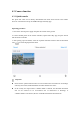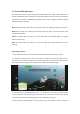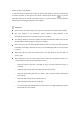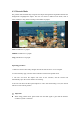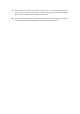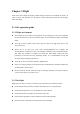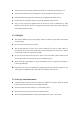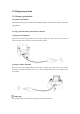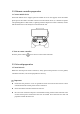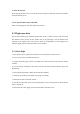EVO Nano Series User Manual
Table Of Contents
- User Manual
- EVO Nano Series
- Terms for Usage
- Trademark Information
- Copyright
- Disclaimer
- Data Storage and Use
- Table of contents
- Chapter 1 Read Instructions
- Chapter 2 Aircraft
- ① Propeller
- ④ Forward visual system
- ② Motor
- ⑤ Antenna
- ③ PTZ camera
- ⑥ Rear vision system
- ⑨ USB-C port
- ⑦ Power button
- ⑩ Rear LED indicator
- ⑧ Aircraft battery
- ⑪ SD card slot
- ⑫ Air outlet
- ⑬ Ultrasonic sensor
- ⑮ Air inlet
- ⑭ Downward vision system
- There is an LED indicator on the tail of the aircr
- Status Definition of Flight LED Indicator
- Back LED Indicator
- Meaning
- Normal status
- Green light flashes slowly (1 flash every 2 second
- Aircraft in GPS mode
- Yellow light flashes slowly (1 flash per second)
- Aircraft in ATTI mode
- Pairing
- Green light flashes quickly
- Aircraft and remote controller are pairing
- Green light stays on for 5 seconds
- Pairing successful
- Red light stays on for 5 seconds
- Pairing failed
- Compass calibration
- Yellow light is on
- Starting compass calibration
- Yellow light is on
- Calibration failed
- Green light is on
- Calibration successful
- Warning
- Yellow light flashes slowly (1 flash per second)
- Low battery warning
- Red light flashes slowly (1 flash per second)
- Critical low battery alert
- Updating
- Green light flashes quickly
- Aircraft is updating
- Green light is is on
- Update successful
- Yellow light flashes slowly (1 flash per second)
- Update failed
- The battery for EVO Nano is 2250mAh and has the ra
- The battery indicator is divided into LED 1, LED 2
- Chapter 3 Remote controller
- Chapter 4 Autel Sky App
- Chapter 5 Flight
- 1) As shown in figure, press the left and right st
- 2) Slowly push up the left stick.
- 1) Press and slide the one-click takeoff button (
- 2) The aircraft will automatically rise to the hei
- Class I: main airport & low-altitude area for mann
- Class II: Sensitive area or organization & militar
- Chapter 6 Maintenance and service
- Method 1: download firmware upgrade package from A
- Method 2: download firmware upgrade package from t
- Chapter 7 Technical Specification
4.3.2 One-click quick shot
The quick shot is shot by four shooting modes, namely fade away, rocket, orbit and flick. The
aircraft automatically flies according to the selected shooting mode and continues to shoot for
a specific time. Finally, it automatically generates a short video to support continuous editing
and rapid sharing in the App.
Fade away: the aircraft rises while moving back, and the lens follows the object for shooting.
Rocket: the aircraft rises vertically after arriving above the object, and the lens looks down
the object for shooting.
Orbit: the aircraft takes the object as a center and makes a surrounding flight at a specific
distance for shooting.
Flick: the aircraft takes the object as a center and adopts the system-defined arc route for
shooting.
Operating procedure
1. Ensure that the battery is full. Start the aircraft to more than 2.5m above the ground.
2. Switch the shooting mode to short film (when a different one-click short film mode is
selected, there will be the description of relevant short film), and show the shooting effect.
Ensure that the surrounding has no obstacle and is suitable for automatic flight.
3. After selecting any short film mode, click “+” on the object on the screen or use your finger
to select the object, and click the photo/video button, The aircraft will automatically fly and
record video and return the starting point after the completion of shooting.
4. After shooting, click the album to view the short video, and continue to edit it in APP and