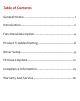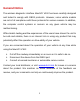Table of Contents General Notice ........................................................... 1 Introduction .............................................................. 2 Functional Description .............................................. 4 Product Troubleshooting .......................................... 8 Driver Setup .............................................................. 9 Firmware Update ..................................................... 12 Compliance Information ........................
General Notice The wireless diagnostic interface MaxiVCI V100 has been carefully designed and tested to comply with OBDII protocols. However, some vehicle models are not in full compliance with these protocols for various reasons. In addition, the computer control systems or sensors on any given vehicle may be malfunctioning.
Introduction The wireless diagnostic interface MaxiVCI V100 is a small interface box used to connect to a vehicle’s diagnostic connector (DLC) and connect wirelessly with the MaxiSys Display Tablet, as well as standalone PC, as a vehicle communication interface (VCI) for vehicle data transmission. Thanks to the wireless BT technology, with which you are allowed to work freely around the vehicle.
Wireless Communication The MaxiVCI V100 supports BT communication. It can transmit vehicle data to the MaxiSys Display Tablet without a physical connection. The working range of the transmitter through BT communication is about 164 feet (about 50 m). A signal lost due to moving out of range automatically restores itself when the display unit is brought closer to the MaxiVCI V100 unit. USB Connectivity The MaxiVCI V100 also provides a direct connection to the MaxiSys Display Tablet or a PC via a USB 2.
Functional Description The MaxiVCI V100 device package includes the unit, user manual, and a CD with driver program and update agent. 1. Lighting Push Button 2. Power LED 3. Vehicle LED 4. Connection LED 5. Vehicle Data Connector (16-Pin) 6. USB Port Lighting Push Button Press the lighting push button to turn on the white LED in the vehicle data connector socket.
Status LEDs There are 3 status LEDs on the front panel of the MaxiVCI V100, which indicates its working status as well as the hardware conditions, and are very useful for troubleshooting the device’s communication or connection to the vehicle, display tablet and/or the PC. See Table 1 for detailed description of the status LEDs. Table 1 – Status LEDs on the Front Panel LED Color Description Green Illuminates solid green when powered on.
USB Port The USB port provides the easiest connection between the device and the display tablet or the PC via a USB cable, and is used to control the device from the software application running on the PC. Technical Specifications Item Description Communications BT V.2.1 + EDR USB 2.0 Wireless Frequency 2.
Activation, adjustments and configurations that are essential for ensuring a complete repair; Resetting the service lights or the airbag systems; Configuration of the ECUs, keys and remote controls, etc.
Product Troubleshooting This part describes problems that you may encounter while using the MaxiVCI V100. Vehicle Linking Error A communication error occurs if the MaxiVCI V100 fails to communicate with the vehicle’s control module when performing diagnostic procedures. You need to do the following check-ups: Verify that the ignition is ON. Check if the device’s vehicle data connector is securely connected to the vehicle’s DLC. Turn the ignition off and wait for about 10 seconds.
Driver Setup In order for the MaxiVCI V100 to operate correctly with the diagnostic applications on the PC, you will need to first install the device’s driver onto the PC that controls the device. The program package requires Windows XP, Windows 7 (32 or 64 bit), Windows 8 (32 or 64 bit), or Windows 10 (32 or 64 bit). IMPORTANT: Do not plug the MaxiVCI V100 onto the PC until you have installed the driver program.
6 Click on “Install” and the driver program will be installed onto your PC.
NOTE: During this part of the process a MS-DOS style window may pop up and may remain on your screen for a short while, which is perfectly normal. Do not attempt to close the MS-DOS style window manually as this will prevent the device driver being installed successfully. It will close automatically when the device driver installation is complete. 7 When the driver is successfully installed, a confirm window will appear. Click on “Finish” to complete the whole installation procedure.
Firmware Update Autel periodically releases updates to the device’s drivers. Updates are necessary to solve specific problems and to ensure the VCI device is working properly with the OEM software. If you are experiencing any problems during use, always make sure that you have the latest device software and drivers. Update Online This function allows you to update the driver software for the device through the PC. Make sure the PC is connected to the Internet before using this function.
4 The update agent will automatically check for the available update online. 5 Press the “Next” button to install the newest firmware. 6 Press the “Cancel” button to exit.
Compliance Information FCC COMPLIANCE FCC ID: WQ8-MXVCIV100 This device complies with Part 15 of the FCC Rules and with RSS-210 of Industry Canada. Operation is subject to the following two conditions: 1. This device may not cause harmful interference. 2. This device must accept any interference received, including interference that may cause undesired operation.
outlet on a circuit different from that to which the receiver is connected. ⅳ. Consult the dealer or an experienced radio/TV technician for help. FCC Radiation Exposure Statement: This equipment complies with FCC radiation exposure limits set forth for an uncontrolled environment. This equipment should be installed and operated with minimum distance 20cm between the radiator & your body. RoHS COMPLIANCE This device is declared to be in compliance with the European RoHS Directive 2011/65/EU.
Warranty and Service Limited One Year Warranty Autel warrants to its customers that this product will be free from all defects in materials and workmanship for a period of one (1) year from the date of the original purchase, subject to the following terms and conditions: 1) 2) 3) 4) The sole responsibility of Autel under the Warranty is limited to either the repair or, at the option of Autel, replacement of the device at no charge with Proof of Purchase.