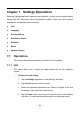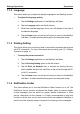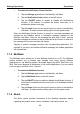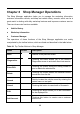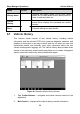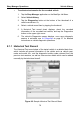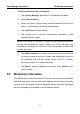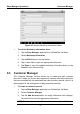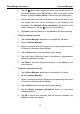User's Manual
Table Of Contents
- Trademarks
- Copyright Information
- Disclaimer of Warranties and Limitation of Liabilities
- For Services and Support:
- Safety Information
- Contents
- Chapter 1 Using This Manual
- Chapter 2 General Introduction
- Chapter 3 Getting Started
- Chapter 4 Diagnostics Operations
- Chapter 5 Data Manager Operations
- Chapter 6 MaxiFix Operations
- 6.1 Navigation
- The Header
- Select Vehicle Button
- The “Select Vehicle” button on the Header allows you to specify the vehicle which you want to reference on MaxiFix, by selecting each of the vehicle attribute from a sequence of option lists. This feature helps to filter out the searches that allow on...
- 6.1.1 Terminology
- 6.2 Operations
- 6.1 Navigation
- Chapter 7 Settings Operations
- Chapter 8 Shop Manager Operations
- Chapter 9 Update Operations
- Chapter 10 Remote Desk Operations
- Chapter 11 Support Operations
- Chapter 12 Training Operations
- Chapter 13 Quick Link Operations
- Chapter 14 Maintenance and Service
- Chapter 15 Compliance Information
- Chapter 16 Warranty
Settings Operations Operations
66
To enable the Notification Center function
1. Tap the Settings application on the MaxiSys Job Menu.
2. Tap the Notification Center option on the left column.
3. Tap the ON/OFF button to enable or disable the Notifications
function. If the function is enabled the button turns blue, or if
disabled the button turns gray.
4. Tap the Home button on the top left corner to return to the MaxiSys
Job Menu. Or select another setting option for the system setup.
When the Notification Center function is turned on, and new messages are
received by the MaxiSys device, a notification message displays on the
MaxiSys Job Menu. Press on the message bar and drag it down, and the
received messages are shown in the list, slide the list up or down to view all if
the message list covers more than one screen.
Tapping a specific message launches the corresponding application. For
example, if you tap on an Update notification message, the Update application
will be launched.
7.1.5 Multitask
The Multitask option allows you to turn Multitask function on or off. The Multitask
feature enables you to browse and navigate more freely among different
applications on the MaxiSys system. By simple tapping the Multi Task button, the
Multi Task menu displays all bookmarks of the active applications; you can switch
from one app to another in just 1 second.
To enable the Multitask function
1. Tap the Settings application on the MaxiSys Job Menu.
2. Tap the Multitask option on the left column.
3. Tap the ON/OFF button to enable or disable the Multitask function. If
the function is enabled the button turns blue, or if disabled the button
turns gray.
4. Tap the Home button on the top left corner to return to the MaxiSys
Job Menu. Or select another setting option for the system setup.
7.1.6 About
The About option provides information of the MaxiSys diagnostic device
regarding the product name, version, hardware, and serial number, etc.