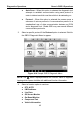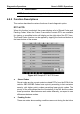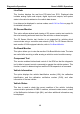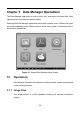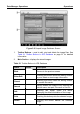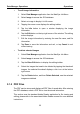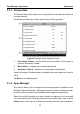User's Manual
Table Of Contents
- Trademarks
- Copyright Information
- Disclaimer of Warranties and Limitation of Liabilities
- For Services and Support:
- Safety Information
- Contents
- Chapter 1 Using This Manual
- Chapter 2 General Introduction
- Chapter 3 Getting Started
- Chapter 4 Diagnostics Operations
- Chapter 5 Data Manager Operations
- Chapter 6 MaxiFix Operations
- 6.1 Navigation
- The Header
- Select Vehicle Button
- The “Select Vehicle” button on the Header allows you to specify the vehicle which you want to reference on MaxiFix, by selecting each of the vehicle attribute from a sequence of option lists. This feature helps to filter out the searches that allow on...
- 6.1.1 Terminology
- 6.2 Operations
- 6.1 Navigation
- Chapter 7 Settings Operations
- Chapter 8 Shop Manager Operations
- Chapter 9 Update Operations
- Chapter 10 Remote Desk Operations
- Chapter 11 Support Operations
- Chapter 12 Training Operations
- Chapter 13 Quick Link Operations
- Chapter 14 Maintenance and Service
- Chapter 15 Compliance Information
- Chapter 16 Warranty
Diagnostics Operations Exiting Diagnostics
49
4.9 Exiting Diagnostics
The Diagnostics application rem ains open as long as there is an active
communication with the vehicle. You must exit the diagnostics operation
interface to stop all communications with the vehicle before closing the
Diagnostics application.
NOTE: Damage to the vehicle electronic control module (ECM) may occur if
communication is disrupted. Make sure the all connections, such as data
cable, USB cable, and wireless, are properly connected at all times during
testing. Exit all tests before disconnecting the test cable or powering down the
tool.
To exit the Diagnostics application
1. From an active diagnostic screen, tap the Back or ESC functional
button to exit a diagnostic session step-by-step; Or
2. Tap the Vehicle Swap button on the diagnostics toolbar to return to
the Vehicle Menu screen.
3. From the vehicle menu screen, tap the Home button on the top
toolbar; or tap the Back button on the navigation bar at the bottom of
the screen. Or
4. Tap the Home button on the diagnostics toolbar to exit the
application directly to the MaxiSys Job Menu.
Now, the Diagnostics application is no longer communicating with the vehicle
and it is safe to open other MaxiSys applications, or exit the MaxiSys
Diagnostic System and return to the Android System’s Home screen.