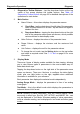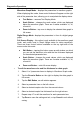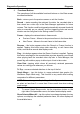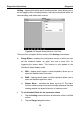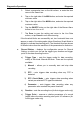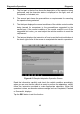User's Manual
Table Of Contents
- Trademarks
- Copyright Information
- Disclaimer of Warranties and Limitation of Liabilities
- For Services and Support:
- Safety Information
- Contents
- Chapter 1 Using This Manual
- Chapter 2 General Introduction
- Chapter 3 Getting Started
- Chapter 4 Diagnostics Operations
- Chapter 5 Data Manager Operations
- Chapter 6 MaxiFix Operations
- 6.1 Navigation
- The Header
- Select Vehicle Button
- The “Select Vehicle” button on the Header allows you to specify the vehicle which you want to reference on MaxiFix, by selecting each of the vehicle attribute from a sequence of option lists. This feature helps to filter out the searches that allow on...
- 6.1.1 Terminology
- 6.2 Operations
- 6.1 Navigation
- Chapter 7 Settings Operations
- Chapter 8 Shop Manager Operations
- Chapter 9 Update Operations
- Chapter 10 Remote Desk Operations
- Chapter 11 Support Operations
- Chapter 12 Training Operations
- Chapter 13 Quick Link Operations
- Chapter 14 Maintenance and Service
- Chapter 15 Compliance Information
- Chapter 16 Warranty
Diagnostics Operations Diagnosis
38
Setting – tapping this button opens a setting screen, which allows you to
set the trigger mode, recording duration, and various threshold values for
data recording, and make other controls.
Figure 4-11 Sample Setting Mode in Live Data
There are four navigation buttons on top of the Setting mode screen.
Range Button – displays the configuration screen on which you can
set the threshold values, an upper limit and a lower limit, for
triggering the buzzer alarm. This function is only applied to the
Waveform Graph display mode.
a) MIN – tapping which opens a virtual keyboard, allows you to
enter the required lower limit value
b) MAX – tapping which opens a virtual keyboard, allows you to
enter the required upper limit value
c) Buzzer Alarm – switches the alarm on an d off. The alarm
function makes a beep sound as a reminder whenever the data
reading reaches the preset minimum or maximum point
To set threshold limits for the parameter values
1. Tap the Setting functional button at the bottom of the Live Data
screen.
2. Tap the Range navigation button.