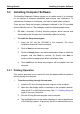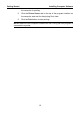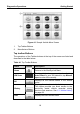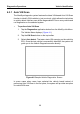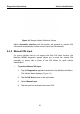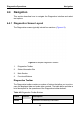User's Manual
Table Of Contents
- Trademarks
- Copyright Information
- Disclaimer of Warranties and Limitation of Liabilities
- For Services and Support:
- Safety Information
- Contents
- Chapter 1 Using This Manual
- Chapter 2 General Introduction
- Chapter 3 Getting Started
- Chapter 4 Diagnostics Operations
- Chapter 5 Data Manager Operations
- Chapter 6 MaxiFix Operations
- 6.1 Navigation
- The Header
- Select Vehicle Button
- The “Select Vehicle” button on the Header allows you to specify the vehicle which you want to reference on MaxiFix, by selecting each of the vehicle attribute from a sequence of option lists. This feature helps to filter out the searches that allow on...
- 6.1.1 Terminology
- 6.2 Operations
- 6.1 Navigation
- Chapter 7 Settings Operations
- Chapter 8 Shop Manager Operations
- Chapter 9 Update Operations
- Chapter 10 Remote Desk Operations
- Chapter 11 Support Operations
- Chapter 12 Training Operations
- Chapter 13 Quick Link Operations
- Chapter 14 Maintenance and Service
- Chapter 15 Compliance Information
- Chapter 16 Warranty
Getting Started Getting Started
19
Name Button Description
Europe
Displays the European vehicle menu.
Asia
Displays the Asian vehicle menu.
Domestic
Displays the Domestic vehicle menu.
Search
Touching this button opens the virtual keyboard,
allowing you to manually enter the specific
vehicle make required.
Cancel
Touching this button exits the search screen, or
cancels an operation.
Manufacturer Buttons
The Manufacturer buttons display the various vehicle logos and the brand
names. Select the required manufacturer button after establishing the
communication with the test vehicle to start a diagnostic session.
The small envelop icon displays beside the vehicle brand name is tappable,
touching which displays an attached PDF file, showing relevant information,
such as vehicle coverage and function list etc for the corresponding vehicle
make.
The Update icon displays on the upper right of the vehicle brand name
indicates there is available update for the vehicle. Tap the icon to enter the
Update application directly.
4.3 Vehicle Identification
The MaxiSys diagnostic system supports four methods for Vehicle
Identification.
1. Auto VIN Scan
2. Manual VIN Input
3. Manual Vehicle Selection
4. OBD Direct Entry