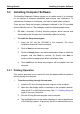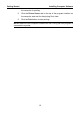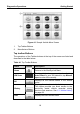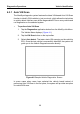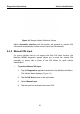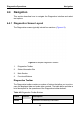User's Manual
Table Of Contents
- Trademarks
- Copyright Information
- Disclaimer of Warranties and Limitation of Liabilities
- For Services and Support:
- Safety Information
- Contents
- Chapter 1 Using This Manual
- Chapter 2 General Introduction
- Chapter 3 Getting Started
- Chapter 4 Diagnostics Operations
- Chapter 5 Data Manager Operations
- Chapter 6 MaxiFix Operations
- 6.1 Navigation
- The Header
- Select Vehicle Button
- The “Select Vehicle” button on the Header allows you to specify the vehicle which you want to reference on MaxiFix, by selecting each of the vehicle attribute from a sequence of option lists. This feature helps to filter out the searches that allow on...
- 6.1.1 Terminology
- 6.2 Operations
- 6.1 Navigation
- Chapter 7 Settings Operations
- Chapter 8 Shop Manager Operations
- Chapter 9 Update Operations
- Chapter 10 Remote Desk Operations
- Chapter 11 Support Operations
- Chapter 12 Training Operations
- Chapter 13 Quick Link Operations
- Chapter 14 Maintenance and Service
- Chapter 15 Compliance Information
- Chapter 16 Warranty
Getting Started Installing Computer Software
14
3.3 Installing Computer Software
The MaxiSys Diagnostic Platform allows you to realize some of its functions
on a c omputer to enhance capabilities and i mprove user experience. To
realize these functions on a computer, you need to install certain software.
There are two Setup.exe program packages contained in the CD provided
with the MaxiSys tool kit. The packages include the following applications:
1. PC Link - launches a Printing Services program which receives and
allows editing the files sent from the MaxiSys tablet for printing
To install the Setup.exe program
1. Insert the CD into the CD-ROM of the computer. The driver
installation wizard will load momentarily.
2. Click on Next on the welcome page.
3. Click the Change button, and select a destination folder to install the
program, and click Next to continue. Or directly click Next to
continue without changing the default installation folder.
4. Click Install and the Setup.exe program will be installed onto the
computer.
3.3.1 Printing Operation
This section describes how to receive file from the display tablet and perform
printing through the computer:
To perform printing through the computer
1. Install the PC Link (Printing Services program) to the computer.
2. Make sure the display tablet is connected to the computer network,
either via Wi-Fi or LAN, before printing. See 7.1.3 Printing Setting on
page 65 for more information.
3. Run the Printing Services program on the computer.
4. Tap the Print button on the toolbar displayed in various applications
of the MaxiSys system. A temporary file will be created and sent to