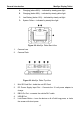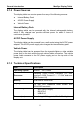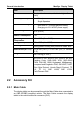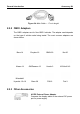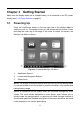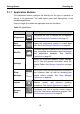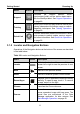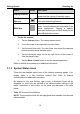User's Manual
Table Of Contents
- Trademarks
- Copyright Information
- Disclaimer of Warranties and Limitation of Liabilities
- For Services and Support:
- Safety Information
- Contents
- Chapter 1 Using This Manual
- Chapter 2 General Introduction
- Chapter 3 Getting Started
- Chapter 4 Diagnostics Operations
- Chapter 5 Data Manager Operations
- Chapter 6 MaxiFix Operations
- 6.1 Navigation
- The Header
- Select Vehicle Button
- The “Select Vehicle” button on the Header allows you to specify the vehicle which you want to reference on MaxiFix, by selecting each of the vehicle attribute from a sequence of option lists. This feature helps to filter out the searches that allow on...
- 6.1.1 Terminology
- 6.2 Operations
- 6.1 Navigation
- Chapter 7 Settings Operations
- Chapter 8 Shop Manager Operations
- Chapter 9 Update Operations
- Chapter 10 Remote Desk Operations
- Chapter 11 Support Operations
- Chapter 12 Training Operations
- Chapter 13 Quick Link Operations
- Chapter 14 Maintenance and Service
- Chapter 15 Compliance Information
- Chapter 16 Warranty
Getting Started Powering Up
12
Name Button Description
Display & Sound
Allows you to adjust the brightness of the
screen and the volume of the audio output.
MaxiSys
Shortcut
Returns to the MaxiSys operation interface
from other Android applications.
Multi Task
Tapping this button will open up a Multi Task
menu, on which displays the bookmarks of the
active application
s. Tapping a specific
bookmark enables you to switch directly to the
selected application screen.
To use the camera:
1. Tap the Camera button. The camera screen opens.
2. Focus the image to be captured in the view finder.
3. Tap the inner blue circle. The view finder now shows the captured
picture and auto-saves the taken photo.
4. Tap the thumbnail image on the top right corner of the screen to
view the stored image.
5. Tap the Back or Home button to exit the camera application.
Refer to Android documentation for additional information.
3.1.3 System Status Icons
These are the standard status icons of the Android operating system. Your
display tablet is a fully functional Android Pad. Refer to Android
documentation for additional information.
By tapping on this area (bottom right corner), a S hortcuts Panel will be
displayed, on which you are allowed to set various system settings of the
tablet. Operations of each button on the panel are described in the table
below:
Table 3-3 Shortcuts Panel Buttons
NOTE: The shortcuts buttons will be highlighted when enabled, and dimmed
when disabled.