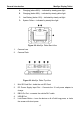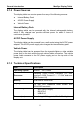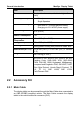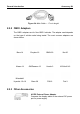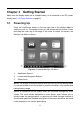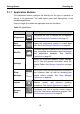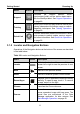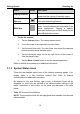User's Manual
Table Of Contents
- Trademarks
- Copyright Information
- Disclaimer of Warranties and Limitation of Liabilities
- For Services and Support:
- Safety Information
- Contents
- Chapter 1 Using This Manual
- Chapter 2 General Introduction
- Chapter 3 Getting Started
- Chapter 4 Diagnostics Operations
- Chapter 5 Data Manager Operations
- Chapter 6 MaxiFix Operations
- 6.1 Navigation
- The Header
- Select Vehicle Button
- The “Select Vehicle” button on the Header allows you to specify the vehicle which you want to reference on MaxiFix, by selecting each of the vehicle attribute from a sequence of option lists. This feature helps to filter out the searches that allow on...
- 6.1.1 Terminology
- 6.2 Operations
- 6.1 Navigation
- Chapter 7 Settings Operations
- Chapter 8 Shop Manager Operations
- Chapter 9 Update Operations
- Chapter 10 Remote Desk Operations
- Chapter 11 Support Operations
- Chapter 12 Training Operations
- Chapter 13 Quick Link Operations
- Chapter 14 Maintenance and Service
- Chapter 15 Compliance Information
- Chapter 16 Warranty
Getting Started Powering Up
11
Name Button Description
Support
Launches the Support platform which
synchronizes Autel’s on-line service base station
with the MaxiSys tablet. See
Support Operations
on page 80.
Training
Allows you to store and play technical tutorial and
training videos about the device usage or vehicle
diagnostic techniques. See Training Operations
on page 90.
Quick Link
Provides associated website bookmarks to allow
quick access to product update, service, support
and other information. See Quick Link Operations
on page 92.
3.1.2 Locator and Navigation Buttons
Operations of the Navigation buttons at the bottom of the screen are described
in the table below:
Table 3-2 Locator and Navigation Buttons
Name Button Description
Locator
Indicates the location of the screen. Swipe the
screen left or right to view the previous or next
screen.
Back
Returns to the previous screen.
Home
Returns to Android System’s Home screen.
Recent Apps
Displays a list of applications that are currently
working. To open an app, touch it. To remove
an app, swipe it to the right.
Chrome
Launches the Chrome browser.
Camera
Opens the camera with short press; takes and
saves screenshot image with long press. The
saved files are auto-
stored in the Data
Manager application for later reviews. See
Data Manager Operations on page 50.