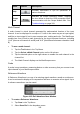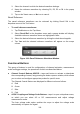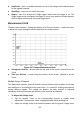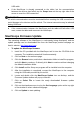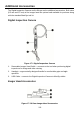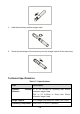User's Manual
110
USB cable.
If the MaxiScope is already connected to the tablet, but the communication
between the devices has failed, tap the Scope Icon on the top right side of the
screen to reset the USB connection.
IMPORTANT
All vehicle communications must be terminated before resetting the USB connection to
avoid damage to the devices and the vehicle. The Internet connection may be aborted
during USB reset.
If the communication between the MaxiScope and the tablet still fails after USB
reset, restart the tablet and reconnect the MaxiScope.
MaxiScope Firmware Update
The operating software of the MaxiScope is continuously being developed, and the
update package can be downloaded free from the MaxiScope product webpage on
Autel’s website: http://www.autel.com.
To update the MaxiScope firmware
1. Install the CD provided with the MaxiScope tool kit into the CD-ROM of the
computer. The installation wizard will load momentarily.
2. Click on Next on the welcome page.
3. Click the Browse button, and select a destination folder to install the program,
and click Next to continue. Or directly click Next to continue without changing
the default installation folder.
4. Click Install and the Setup.exe program will be installed onto the computer.
5. After the installation is completed, connect the MaxiScope to the computer
using the USB cable provided by the tool kit.
6. Locate and double click the MaxiScope Update icon on desktop, and the
Firmware Update window will pop up onscreen.
7. Click on Select File to locate the newly downloaded firmware update
package.
8. Click on the dropdown menu icon by the Set Language option at the top right
of the window to select a desired language.
9. Click on Update to start updating.