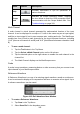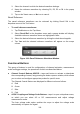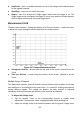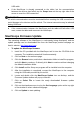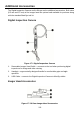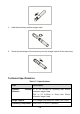User's Manual
106
3. Select the channel to which the desired waveform belongs.
4. Name the reference waveform by selecting R1, R2, R3 or R4 in the popup
window.
5. Tap on the Yes to save, or No icon to cancel.
Recall Reference
The saved reference waveforms can be retrieved by clicking Recall Ref in the
dropdown menu of the Tool button.
To recall reference waveforms:
1. Tap Tool button on the Top Menu.
2. Select Recall Ref in the dropdown menu and a popup window will display.
Available reference waveform items are highlighted in blue.
3. Select the desired reference waveform by ticking the check box alongside.
4. Tap Yes and the selected reference waveform will appear on the scope
screen.
Figure 16-6 Recall Reference Waveform Window
Functional Buttons
This group of buttons is used for configurations of channel activation, measurement
scale and trigger settings, the operations of which are described below:
Channel Control Buttons A/B/C/D – taps each button to activate or deactivate
the corresponding channel; long pressing the button opens a window, which allows
you to select and configure appropriate probes for specific tests.
The Channel Control Buttons are displayed in different colors as follows:
A. Red
B. Green
C. Blue
D. Pink
AC/DC Coupling and Voltage Scale Buttons – taps it to open a dropdown menu,
on which you can select AC or DC measurements and adjust voltage
measurement scales.
The Auto voltage scale option enables the scope to adjust the voltage scale
automatically to capture the signal.