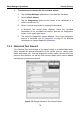User's Manual Part 2
Shop Manager Operations Customer Manager
83
Table 7-2 Function Buttons in History Notes
Button
Name
Description
Back
Returns to the previous screen.
Delete
Touching this button deletes the selected
note.
Search
Quickly locates the required note by
entering the note title.
Cancel
Touching this button to cancel edit or file
search.
Edit
Touching this button opens an edit
window allowing you to edit notes and
attach files.
Add Notes
Touching this button to add new note in
History Notes.
Audio Record
Performs audio recording and creates
audio files.
Add Photos
Opens the image file for selection, and
adds the selected photos to History
Notes.
Take a Video
Records a video and adds the file to
History Notes.
Take a Photo
Takes photos and adds the files to History
Notes.
Save
Saves notes.
To add a note in History Notes
1. Access History Notes.
2. Tap the Add Notes button. An edit window displays.
3. Tap on the Title bar to input a note title.
4. Tap on the blank space below to edit a text note or remark.
5. Select a function button on the top to add files in any form you
choose.
6. Tap Save to save the note; tap Discard or Cancel to exit without
saving.