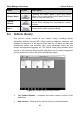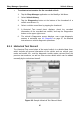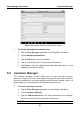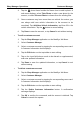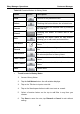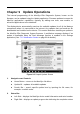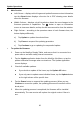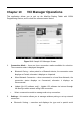User's Manual
Table Of Contents
- Trademarks
- Copyright Information
- Disclaimer of Warranties and Limitation of Liabilities
- For Services and Support:
- Safety Information
- Contents
- Chapter 1 Using This Manual
- Chapter 2 General Introduction
- Chapter 3 Getting Started
- Chapter 4 Diagnostics Operations
- Chapter 5 Data Manager Operations
- Chapter 6 MaxiFix Operations
- Chapter 7 Settings Operations
- Chapter 8 Shop Manager Operations
- Chapter 9 Update Operations
- Chapter 10 VCI Manager Operations
- Chapter 11 Remote Desk Operations
- Chapter 12 Support Operations
- Chapter 13 Training Operations
- Chapter 14 Quick Link Operations
- Chapter 15 Digital Inspection Operations
- Chapter 16 Maintenance and Service
- Chapter 17 Compliance Information
- Chapter 18 Warranty
Chapter 9 Update Operations
The internal programming of the MaxiSys Elite Diagnostic System, known as the
firmware, can be updated using the Update application. Firmware updates increase the
MaxiSys applications’ capabilities, typically by adding new tests, new models, or
enhanced applications to the database.
The display device automatically searches for available updates for all of the Maxisys
components when it is connected to the internet. Any updates that are found can be
downloaded and installed on the device. This section describes installing an update to
the MaxiSys Elite Diagnostic System firmware. A notification message displays if an
update is availaable when the Push Message function is enabled in the Settings
application (See 7.1.5 Notification Center on page 80 for details).
Figure 9-1 Sample Update Screen
1. Navigation and Controls
Home Button – returns to the MaxiSys Job Menu
Update All – updates all available updates
Search Bar – search specific update item by inputting the file name, for
example: a vehicle make
2. Status Bar
Left Side – displays the MaxiSys device model information and serial number
Right Side – displays an update progress bar indicating the completion status
91