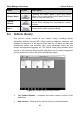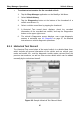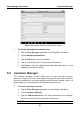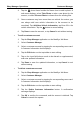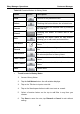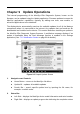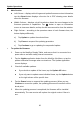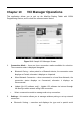User's Manual
Table Of Contents
- Trademarks
- Copyright Information
- Disclaimer of Warranties and Limitation of Liabilities
- For Services and Support:
- Safety Information
- Contents
- Chapter 1 Using This Manual
- Chapter 2 General Introduction
- Chapter 3 Getting Started
- Chapter 4 Diagnostics Operations
- Chapter 5 Data Manager Operations
- Chapter 6 MaxiFix Operations
- Chapter 7 Settings Operations
- Chapter 8 Shop Manager Operations
- Chapter 9 Update Operations
- Chapter 10 VCI Manager Operations
- Chapter 11 Remote Desk Operations
- Chapter 12 Support Operations
- Chapter 13 Training Operations
- Chapter 14 Quick Link Operations
- Chapter 15 Digital Inspection Operations
- Chapter 16 Maintenance and Service
- Chapter 17 Compliance Information
- Chapter 18 Warranty
Shop Manager Operations Customer Manager
Table 8-2 Function Buttons in History Notes
Name Button Description
Back
Returns to the previous screen.
Delete
Touching this button deletes the selected note.
Search
Quickly locates the required note by entering
the note title.
Cancel
Touching this button to cancel edit or file
search.
Edit
Touching this button opens an edit window
allowing you to edit notes and attach files.
Add Notes
Touching this button to add new note in History
Notes.
Audio
Record
Performs audio recording and creates audio
files.
Add Photos
Opens the image file for selection, and adds
the selected photos to History Notes.
Take a Video
Records a video and adds the file to History
Notes.
Take a Photo
Takes photos and adds the files to History
Notes.
Save
Saves notes.
To add a note in History Notes
1. Access History Notes.
2. Tap the Add Notes button. An edit window displays.
3. Tap on the Title bar to input a note title.
4. Tap on the blank space below to edit a text note or remark.
5. Select a function button on the top to add files in any form you
choose.
6. Tap Save to save the note; tap Discard or Cancel to exit without
saving.
90