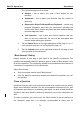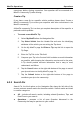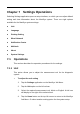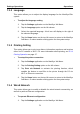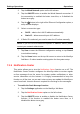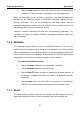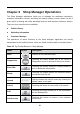User's Manual
Table Of Contents
- Trademarks
- Copyright Information
- Disclaimer of Warranties and Limitation of Liabilities
- For Services and Support:
- Safety Information
- Contents
- Chapter 1 Using This Manual
- Chapter 2 General Introduction
- Chapter 3 Getting Started
- Chapter 4 Diagnostics Operations
- Chapter 5 Data Manager Operations
- Chapter 6 MaxiFix Operations
- Chapter 7 Settings Operations
- Chapter 8 Shop Manager Operations
- Chapter 9 Update Operations
- Chapter 10 VCI Manager Operations
- Chapter 11 Remote Desk Operations
- Chapter 12 Support Operations
- Chapter 13 Training Operations
- Chapter 14 Quick Link Operations
- Chapter 15 Digital Inspection Operations
- Chapter 16 Maintenance and Service
- Chapter 17 Compliance Information
- Chapter 18 Warranty
Settings Operations Operations
4. Tap the Home button on the top left corner to return to the MaxiSys
Job Menu. Or select another setting option for the system setup.
When the Notification Center function is turned on, and new messages are
received by the MaxiSys device, a notification message displays on the
MaxiSys Job Menu. Press on the message bar and drag it down, and the
received messages are shown in the list, slide the list up or down to view all if
the message list covers more than one screen.
Tapping a specific message launches the corresponding application. For
example, if you tap on an Update notification message, the Update application
will be launched.
7.1.6 Multitask
The Multitask option allows you to turn Multitask function on or off. The
Multitask feature enables you to browse and navigate more freely among
different applications on the MaxiSys system. By simply tapping the Multi Task
button, the Multi Task menu displays all bookmarks of the active applications
allowing you to switch from one app to another in just 1 second.
To enable the Multitask function
1. Tap the Settings application on the MaxiSys Job Menu.
2. Tap the Multitask option on the left column.
3. Tap the ON/OFF button to enable or disable the Multitask function. If
the function is enabled the button turns blue, or if disabled the button
turns gray.
4. Tap the Home button on the top left corner to return to the MaxiSys
Job Menu. Or select another setting option for the system setup.
7.1.7 About
The About option provides information of the MaxiSys Elite diagnostic device
regarding the product name, version, hardware, and serial number, etc.
81